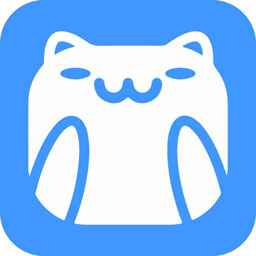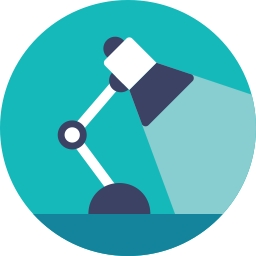Folder Painter is a very small, practical and convenient folder beautification tool that takes up a lot of computer memory. There is a super fresh interface in Folder Painter, which is very simple for users to operate. In addition, Folder Painter is free to beautify files for free, making folders more personalized, Make it easier for users to identify folders. If you need it, please try it
Folder Painter Details
Folder Painter is an easy to use portable free folder color changing software. In Folder Painter, different colors can be added to folders in Windows Explorer to solve the problem of aesthetic fatigue, inability to find the required folder immediately, and difficulty in distinguishing.
It enables you to change the color of the icon representing the selected folder to any color you want. For example, you have a folder to store the ecxel for bookkeeping. Everything about money is sensitive. You can choose to set it as a red folder for intuitive search in the future, You may set the folder for emergency handling of problems or events to yellow (to warn that the event is urgent and needs to be executed immediately).
In addition, there are various colors for you to choose from in the software, and users can add according to their favorite colors. If you want to change the beauty of the folder, Folder Painter must be your best choice.
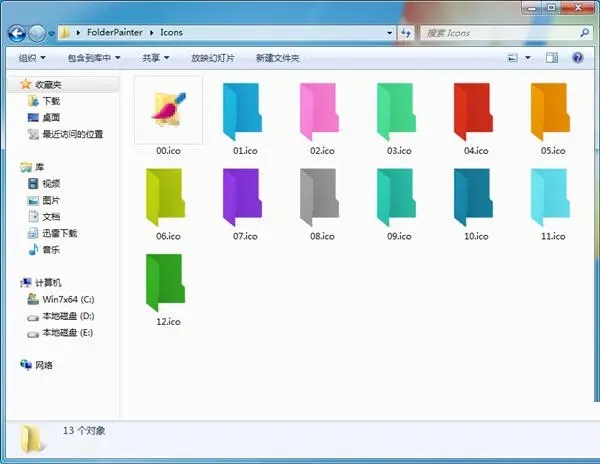
Folder Painter software functions
Folder Painter customizes the directory through colors, so you may find what you need faster.
Change the color of folder icons from the context menu
Setting is a fast process. You need to decompress the archive, and then install the tool to the context menu. You may have hinted that the application has no interface, but you can access it by right clicking any folder.
This program provides you with dozens of colors for modifying the color of directory icons, mainly green, blue and red. Although simple, these colors can still serve as an indication of the priority or importance of the data contained. For example, you can mark folders containing key data or folders to be forwarded in red, and mark unimportant folders in gray.
One click reset to default appearance
Changing the color of the directory icon can help you organize the stored file types more effectively, because it can make the files you often use stand out. Because you can easily identify them, you no longer need to spend time looking up it or remembering its name through Windows Explorer.
You should remember that you can reset it to the default value at any time. For example, this option is useful if you need to complete multiple projects and meet strict deadlines. It is worth mentioning that the tool also has CMD support, so if you find it more convenient, please do not use the command.
A convenient utility for managing and organizing directories
Without denying that there are many ways to organize data on the computer, Folder Painter can help you achieve this goal through visual prompts. You can not only find frequently used folders more quickly, but also organize files more effectively at the same time.
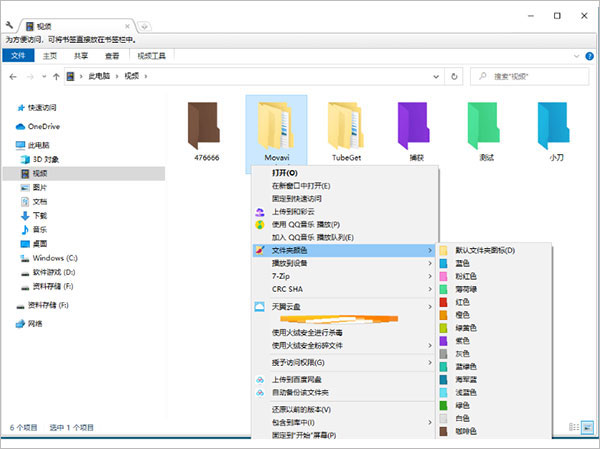
Tips for using Folder Painter
1. Restore to original icon
Please select "Default folder icon" in the right-click menu, and it will revert to the Windows default icon style.
2. Delete a context menu
Please tick from Folder Painter and select "Remove Selected Menu". Note that deleting a menu does not restore the style of the folder icon.
3. Add a new icon package
You can also download more FolderPainter icon packages from here, place each icon folder (Pack_04, Pack_05,..... Pack_21) in the Icons directory of FolderPainter, open Folder Painter, click the "Add New Menu" button, and then repeat the steps above to install the selected icon to the right mouse button.
4. Not effective after changing the icon style?
Please click the "Rebuild shell icon cache" option on the main interface. It will restart Windows Explorer to apply the changes.
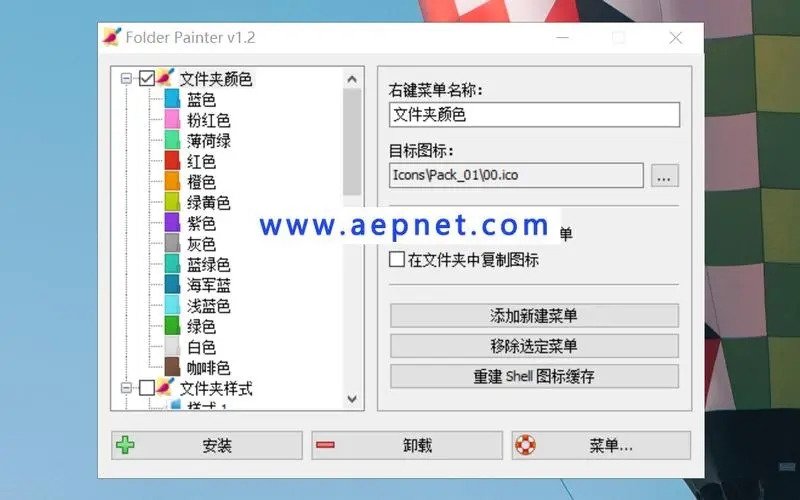
Folder Painter software description
Make color permanent to other computers
Check the copy icon in the folder. When you change the folder color, the folder icon is copied into it, which makes the change permanent. If you copy the folder to the U disk folder, the color will remain the same for other computers.
Use the ready-made icon package or add your own:
We have prepared a total of 21 icon packages (294 icons).
You can customize the icon folder's custom color icon to do this;
1. Add your customized color icon file to the icon folder and rename it to Originals (01, 02...).
2. Change the color name in the FolderPainter.ini file.
Folder Painter has CMD (command line) support.