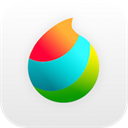Aseprite is a super practical tool for making pixel style animations. It has a super clear page that users can understand at a glance. In addition, there are very practical tools for making pixel style animations for users to use. In Aseprite, there are also many fast keys, As long as you learn shortcut keys, pixel style animation is not a problem at all
Introduction to the functions of Aseprite (Pixel Style Animation Tool)
1. The background layer is opaque (without alpha/transparent part) and cannot be moved. It is created by default. When you select the file's opaque color>New Window, or when you open a file (such as a. png file), it does not contain the alpha component. A sprite can only contain one background layer, which is always stacked on the timeline layer by layer at the bottom. When you select a part of the background layer and clear it (use Edit>Clear menu), the selection will be cleared with the active background color.
2. All layers with alpha channels are called transparent layers. You can have several of these in the same wizard layer, and you can stack them as long as you want to use the timeline. You can use the Move Tool Move Tool icon instead of these layers). When you select a part of the transparent layer and clean it (use Edit>Clear menu), select the color that will be cleared with transparency.
3. If there is no background layer, you can use the transparent layer of the layer to convert to Background>Background from the Layer menu, and the fully transparent pixels will be full of active background colors.
4. If you want to convert the background to a transparent layer (for example, because you want to move it with the Move Tool Move Tool move icon), you can use Layer>Layer from the Background menu.
5. Sprites consist of layers and frames (as separate concepts).
6. Supported color modes: RGBA, index (palette up to 256 colors) and grayscale.
7. Load/save PNG files and GIF animation (and FLC, FLI, JPG, BMP, PCX, TGA) sequences.
8. Export/import animation to/from Sprite Sheets.
9. Tile painting mode, available for drawing patterns and textures.
10. Undo/redo of each action.
11. Live animation preview.
12. Multiple editor support.
13. Pixel art specific tools, such as fill contour, polygon, shadow mode, etc.
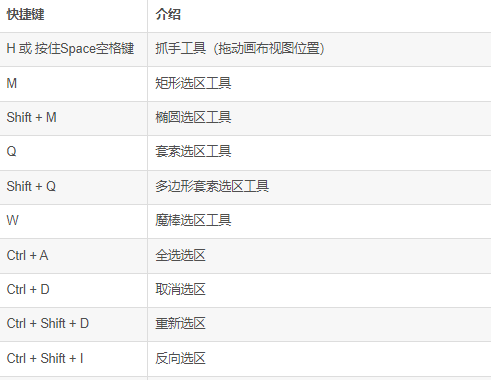
Highlights of Aseprite (Pixel style animation tool) software:
1. You can copy/move layers, frames, or timelines of specific images
2. Animation tools: real-time animation preview, onion peel, label frame
3. Pixel art tools: shadow, perfect pixel stroke, RotSprite rotation, tile mode, fill contour
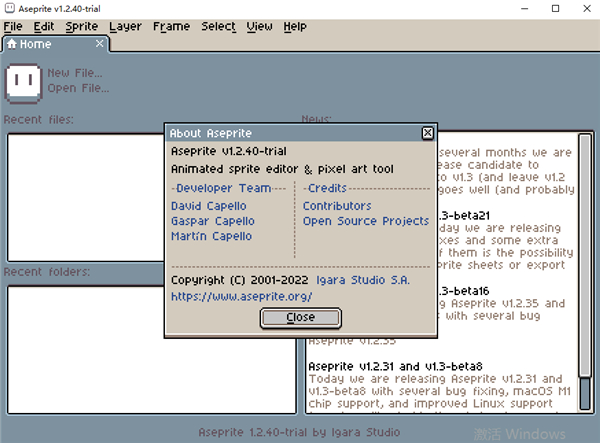
Aseprite (Pixel Style Animation Tool) software installation steps:
1. Download the software from this website, unzip it, double-click. exe, enter a fast installation interface, and click Change Path
2. It is recommended to install the software on disk D and click "Next" to continue
3. The software is being installed. Please wait patiently. After downloading, it will be automatically opened for us.
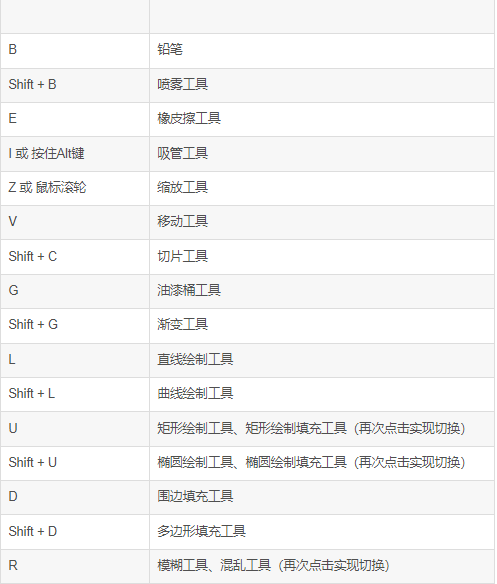
Aseprite (Pixel Style Animation Production Tool) software features
1. Aseprite allows you to animate 2D for video games. From sprites, pixel art, retro style graphics, and any 8-bit (16 bit) era you like. Create a new sprite in the menu, but you can change the specified sprite size in several ways
2. In Aseprite, sub frames are stacked by frame sequences and layers. The intersection of frames and layers creates an array of editing graphic transparencies that are represented on the timeline in this way.
3. Basic elements of a sprite
(1) A frame is a single sprite in a still image. Add and change frames to create a sequence called an animated image. How to use the details described in more detail in the animation part of the frame Aseprite cycle. Frames are represented horizontally on the timeline from left to right.
(3) The images of each frame are generated from a stack of layers or layers, representing the time axis from the order to the top. It is first drawn on the top layer of the timeline, and then added to it by each layer. Layers help you by putting a single complex image into separate drawing components.
(4) The intersection of each frame layer is called CEL. The contents of any specific CEL can be moved, edited and deleted without affecting the contents of other CELs, which makes them very suitable for graphic isolation and editing of specific elements, while keeping the parts that should be done unchanged.