The Speed PDF Editor PC version is a powerful document office software. This software is very easy to operate without complex operations. It can help users easily handle PDF files and quickly complete the editing of PDF files. It can greatly meet the diverse needs of users for editing work. Interested partners, please download it quickly.
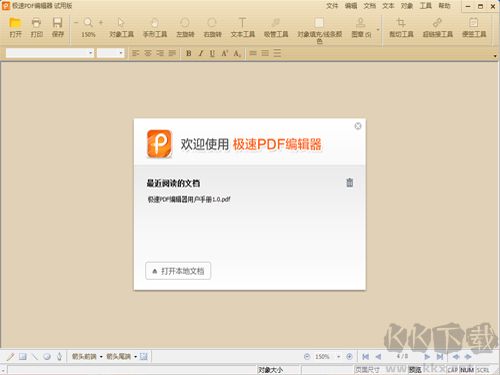
Quick PDF Editor FAQ
How does the Extreme PDF Editor merge/split PDFs?
Merge: select "Hand Tool" - right-click - "Merge" - "Add File/Folder Merge":
Extract (split): select "Hand Tool" - right-click - "Document Operation" - select "Score Extraction":
In addition: click "Document" - "Page" - select "Extract (Split)" - set the extract (split) page in the upper right corner, and save it as a separate PDF:
How does the fast PDF editor encrypt documents?
Click "Document" in the upper right corner – select "Security" to set the password for the document:
Open document: the user must enter the correct password to open the document;
Change security: set the operation permissions for printing, modifying, etc. of PDF documents.
Also: select "Hand Tools" - right-click - "Document Operation" - "Security":
How is the fast PDF editor aligned?
After adding text, you can select the alignment format according to the content displayed on the page.
Select "Text Tools" - right-click - "Align" - select alignment format:
In addition: click "Text" - "Alignment" - select alignment format in the upper right corner:
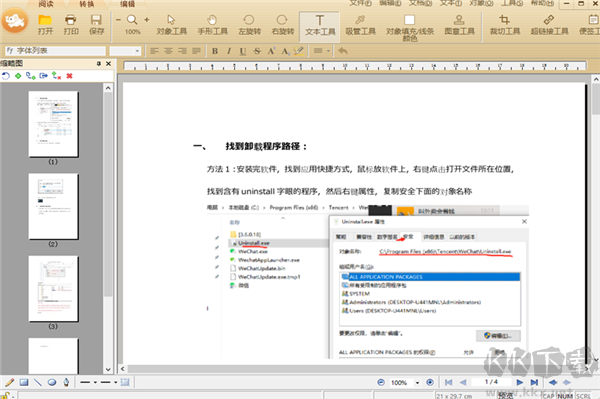
Extreme PDF editor software features
1. Paragraph Editing
One click paragraph editing is supported. Say goodbye to tedious and time-consuming interline editing to save time and effort
2. Dimension Highlight
No matter you read or edit the PDF document, you can annotate and highlight it
3. Document encryption
The edited document can be encrypted with one key to protect your document
4. Common Features
It has the functions of deleting documents, adding images, links, changing text size and color, etc
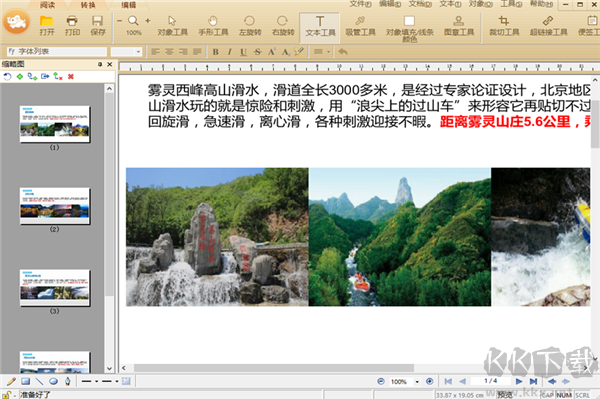
Extreme PDF editor software function
1. Personalized reading:
The reader provides two reading modes: single page mode and book mode. At the same time, it has full screen, slide and other functions to help you switch freely. A variety of reading modes allow you to travel freely in the sea of books.
2. Directory extraction:
The reader automatically extracts the document directory for you and displays it, which can facilitate you to quickly locate the content you need by viewing the document directory, so that you can read more easily.
3. Precise search:
The speed optimized text search technology allows you to quickly and accurately search the content of PDF files, making it easier for you to read.
4. Automatic reading:
After the cross arrow is generated by double clicking the page, the page can be automatically scrolled up and down by adjusting the position of the cross arrow.
5. Annotation function:
Support writing, highlighting, underlining, arrow, line drawing, rectangle, ellipse, strikethrough, wavy line. Shortcut Keys 1) Ctrl+O Open File
Instructions for Extreme PDF Editor
1. The method of inserting/deleting pages in the fast PDF editor.
Select "Hand Tools" - right-click - "Document Operation" - "Insert New Page/Delete", as shown below:
"Document" - "Page" - select "Insert/Delete" page in the upper right corner, as shown below:
2. Method of merging/splitting PDF.
Merge: select "Hand Tool" - right-click - "Merge" - "Add File/Folder Merge", as shown below:
Extract (split): select "Hand Tool" - right-click - "Document Operation" - select "Score Extraction", as shown below:
In addition, click "Document" - "Page" - select "Extract (Split)" - set the extract (split) page in the upper right corner, and save it as a separate PDF, as shown below:
3. Cancel Right click Display
1) Open the interface. 2) Enter "Settings". 3) Click to check "Cancel desktop right-click reminder text"
4. Cancel Desktop Shortcut
Cancel the quick PDF to Word desktop icon: just delete it directly (ps: direct deletion of shortcut will not affect any function of the reader)
5. Problem feedback entry
1) Open the interface 2) Enter "Settings" 3) Click "Problem Feedback"
6. PDF conversion entry
1) Double click Fast PDF to Word Desktop Shortcut
2) Click the "PDF conversion" button in the left column of the software interface
3) Right click --- click "Fast PDF to Word"
4) Directly visit the website: www.jisupdftoword.com
7. Default Reading Settings
Open the interface, enter "Settings", click to tick "Set the fast PDF reader as the default"
8. Bookmark directory location
1) Open My Documents
2) Double click the "jisupdf" folder
3) Find the "bookmark" file (bookmark adds a document to the bookmark. If you want to copy the bookmarked PDF document to a friend or other computer, copy it and place it in its corresponding directory.)
Common Shortcuts for Fast PDF Editor
1) Ctrl+O Open File
2) Ctrl+SAVE AS
3) Ctrl+P Print
4) Ctrl+F Find
5) Ctrl+W Close File
6) Ctrl+Q Exit
7) Ctrl+C Copy Selected Text and Picture
8) Ctrl+L Slide Mode
9) Ctrl+8 book reading mode
10) Ctrl+X continuous reading mode
11) Ctrl+W Close the current label
12) +/- Zoom in/out
13) F11 full screen mode
14) F12 Show/Hide Bookmarks
15) ESC Exit Full Screen or Slide Mode
16) Up/Down Scroll one line up/down
17) Home/End First/Last Page
18) Page Down/Page Up
19) Shift+space/space scroll up/down one screen









