The IceCream PDF editor is a simple and easy to use PDF document editor. The IceCream PDF editor provides users with many PDF editing functions, supports users to edit PDF documents online, manage PDF documents with notes, and perform multiple operations. It can also encrypt PDF documents in computers, The icecream pdf editor merges pdf, etc., so that users can better process PDF documents and use them efficiently. Interested users can download them quickly~
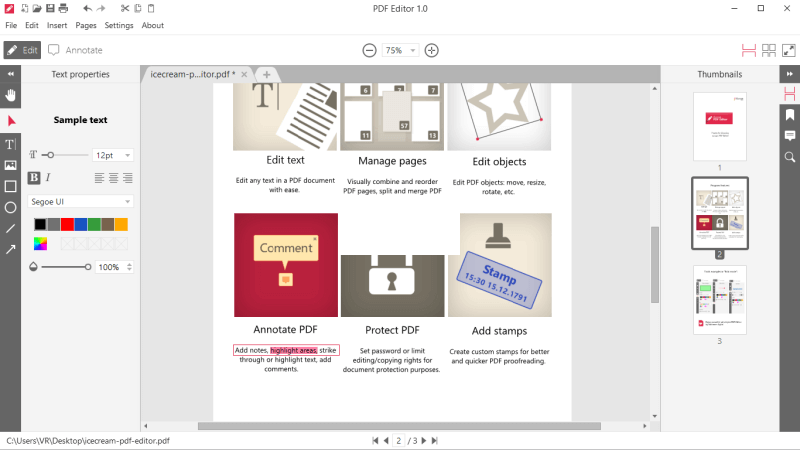
IceCream PDF editor function
Powerful editing function: users can edit any text content in the PDF document, adjust font, font size, color, etc. You can also edit objects, such as moving, resizing, rotating, and so on.
Page management: support reordering and deleting PDF pages, splitting and pasting PDF files, and provide convenient page management.
PDF password protection: allows users to set passwords or restrict the permission to edit/copy documents to enhance file protection.
Note PDF: provides functions such as adding notes, highlighting areas, crossing out and highlighting text, and adding text comments.
Add seals and watermarks: users can create their own seals and add personalized watermarks in PDF documents.
Document drawing: supports drawing various shapes, arrows and lines, and adds graphic elements to PDF documents.
IceCream PDF Editor Features
1. Edit PDF Text: Easily edit any text in a PDF document.
2. Manage pages: visually merge and rearrange PDF pages, split and merge PDF files.
3. Edit object: Edit PDF object: move, resize, rotate, etc.
4. Create PDF: Easily create PDF documents from scratch.
5. Protect PDF: Set a password or restrict edit/copy permissions to protect the document.
6. Fill in the form: Complete the built-in form in your PDF document.
7. Notes PDF: add notes, highlight areas, delete or highlight text, add comments, etc.
8. Search PDF: Quickly search documents before editing.
9. Stamping: Create a custom stamp for better and faster PDF proofreading.
10. Merge PDF: Merge PDF documents into one file.
11. New pictures: insert JPG, PNG and SVG images into PDF.
12. Draw: Draw, add shapes, arrows and lines to PDF documents.
13. Extract PDF Page: Extract the selected page to a new PDF file.
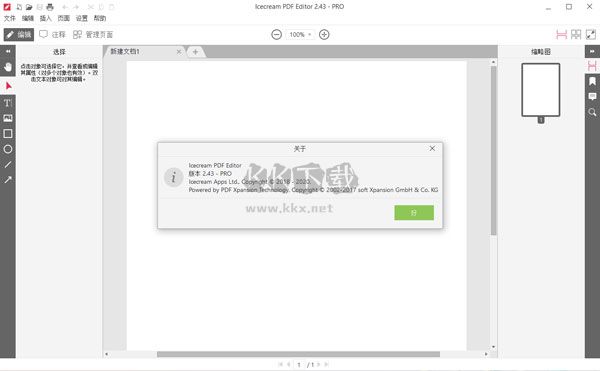
IceCream PDF Editor Features
Simple operation: IceCream PDF Editor has a user-friendly interface, enabling users to easily start and quickly edit PDF files.
Rich annotation formats: The software provides annotation tools such as highlighting, underlining, strikethrough, and box selection, and supports annotation, notes, stamps, and other functions.
Global settings: users can set document passwords, restrict various operation permissions, and add global watermarks to improve the security of PDF files.
Comprehensive PDF processing: In addition to the editing function, the software also provides operations such as PDF reading, merging, splitting, and adjusting the page order, making it a comprehensive PDF processing tool.
IceCream PDF Editor Advantages
The official version of Icecream PDF Editor supports the creation of customized stamps
So that you can better complete and proofread PDF
The software supports many languages, but not Chinese
However, the user interface is relatively clear
You can select pictures and add text
Custom can complete the selection of relevant colors
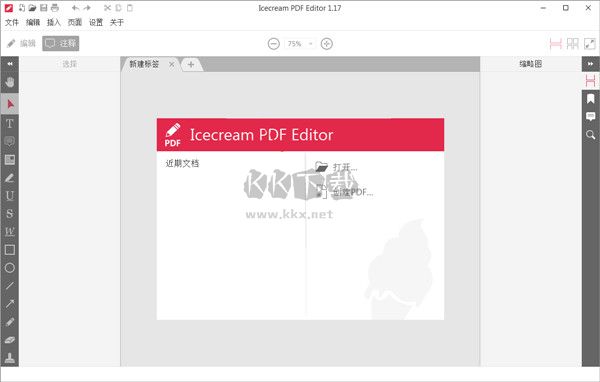
Instructions for IceCream PDF Editor
1. PDF file format is a good format for saving files. If you want to distribute files without changing the content and format. However, due to these special features of PDF format, you need a special PDF generator to create PDF files from scratch. The Icecream PDF editor can not only edit PDF files, but also create PDF documents. Because the program provides many options, you can use text, images, and graphics to create PDFs. This step-by-step guide to how to make a PDF with Icecream PDF editor will help you through this process.
The first obvious thing to create a PDF is to set up a PDF generator on your computer. Download and unzip the Icecream PDF editor, double-click the saved EXE file, and run the program.
2. Create a PDF
The fastest way to create a new PDF file in the program is to click the "Create PDF..." button in the center of the program window. You can also click the "File" button in the upper left corner of the Icecream PDF editor to open the menu and select the "New" option. Another method is to use Ctrl+N hotkey combination.
Create PDF with Icecream PDF Editor
You will see a new window in which you need to set the following options: page size, orientation (portrait or landscape), and number of pages. After selecting the desired settings, click OK to create the PDF file.
3. Set to PDF
Add text, images, and other graphics
Click the "Edit" button in the upper left corner of the PDF maker software to enable the "Edit PDF" mode.
The "T" icon at the top of the toolbar is used to add/edit text. Set the text size, alignment, font, color, and opacity, and preview the text. If necessary, make the text bold or italic.
Use the Add Image tool to add an image to a PDF document. Click it to browse PNG, JPG, and JPEG image formats on your computer. You can select and add multiple images at once.
4. Add Text and Image Tools
The four icons below the Add Image tool are tools for adding rectangles, circles, lines, and arrows to PDF. For rectangles and circles, you can select the following settings: stroke color and thickness, fill color, and object opacity. For lines and arrows, you can set the color, thickness, and opacity. To add a rectangle, circle, line, or arrow, you need to click and hold the mouse button, hover the cursor over the page, and place the object there. Release the mouse button to create an object.
5. Add graphic elements to PDF
Arrange drawings added on the page
If necessary, you can move, rotate, and resize text, images, or graphics. Click the arrow icon to enable the Select tool. Click a text, image, or other object to modify its position. You can drag and drop any object around the page, or use the arrow buttons to move any object by a space. Use the arrow button and Ctrl to move the object 5 spaces in each direction, and use the arrow button with Shift to move the selected object 10 spaces.
Rotate each object using a circular marker at the top of it (note that this is not available for rows and arrows, which can only be rotated by using two markers on both sides).
6. Move, rotate, and resize elements
Resize any object by dragging the marker on the object border to the desired direction.
Add more PDF pages if necessary
If you need more PDF pages than originally thought, you can add additional PDF pages from the "Page" option on the navigation panel at the top of PDF maker. Click this button and select the "Add Page..." option to add a new page to the current file. Ctrl+Shift+N hotkey combination can also do this.
The PDF creator also allows you to rearrange the pages of a PDF file. Use the Thumbnail vertical navigation panel on the right to drag and drop the page to the desired location.
7. Add more pages to PDF
Save the PDF document you created
The last step in creating a PDF is to save the document. Use the Ctrl+S hotkey combination or the option of the "Save as..." File menu to apply the new file name to the PDF and specify the output folder on the computer.
Save PDF file
If you know how to create PDF documents with the help of the correct program, it is not difficult to create PDF documents. The Icecream PDF editor provides many features that make it easy to create a PDF from scratch.








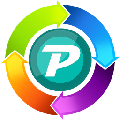





![Word to PDF Converter [My Love Cracker Version] v2023](http://www.kkx.net/uploadfile/2023/0106/20230106040530695.png)


