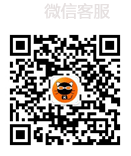Help Center
-
Screen recording settings -
Adobe Captivate -
Game recording -
video recording -
Window Recording -
How to select screen recording mode -
How to add a watermark -
Why is the computer recording very difficult -
Why the recorded video is not clear -
How to repair video files -
How to turn on camera recording -
Why are the recorded video files very large -
Why is the recorded video screen black -
Why is the video recorded in the upper left corner
How to record video

Step 1: Preparation before video recording

Step 2: Start recording video



 |
 |
 |
| |
|
|
Step 3: Play the video