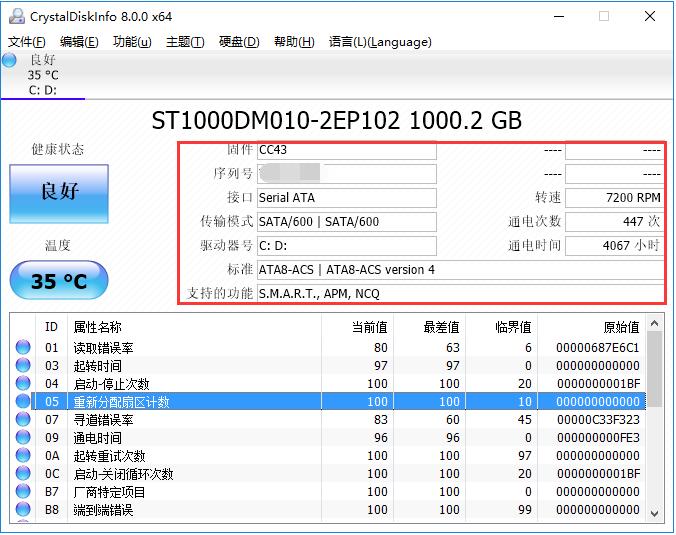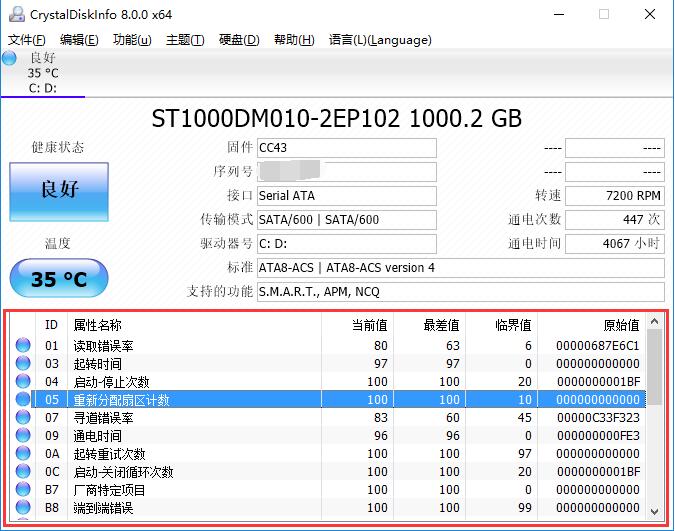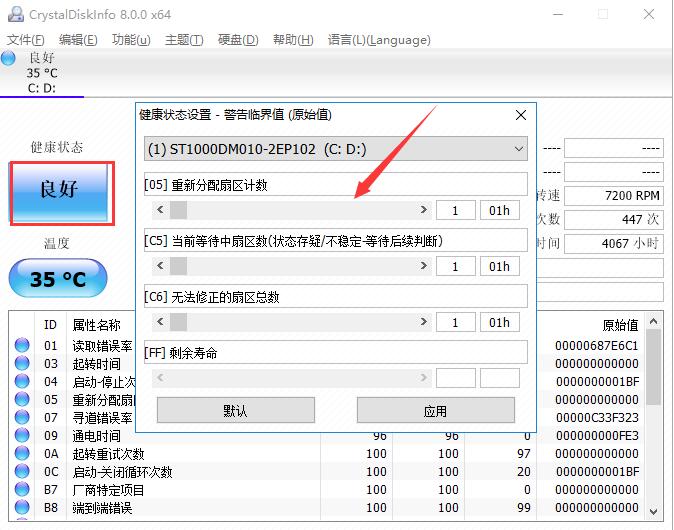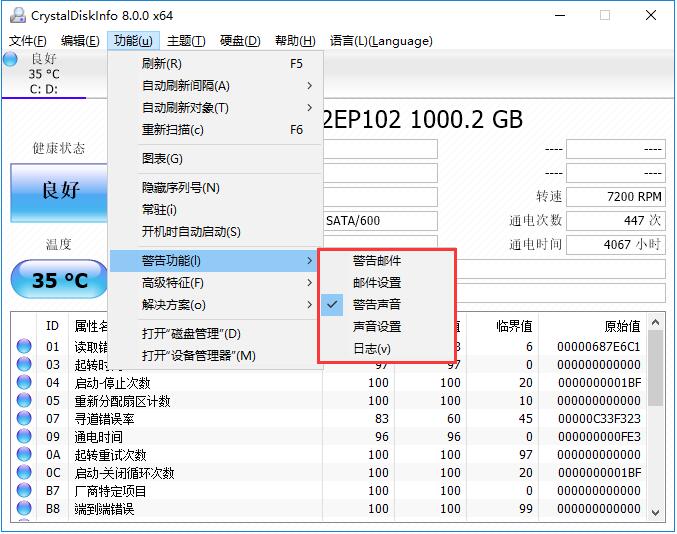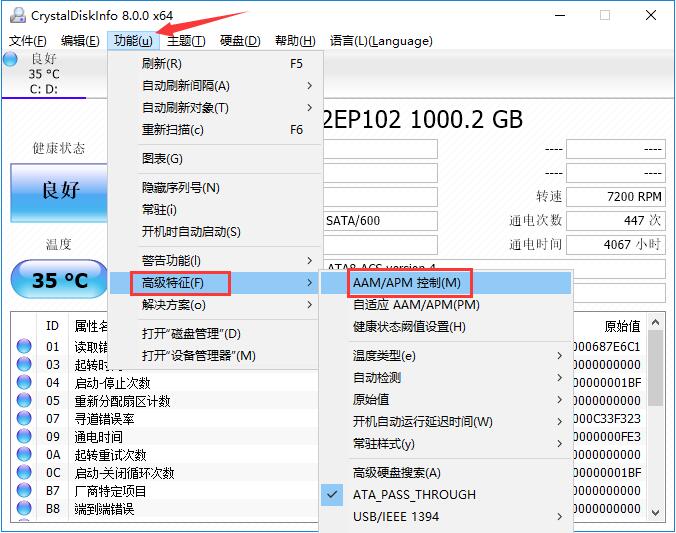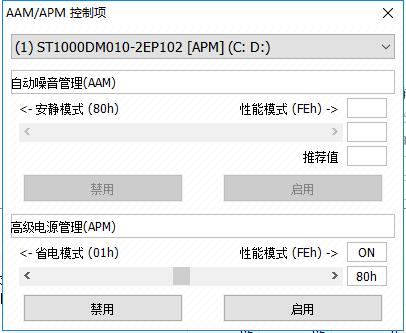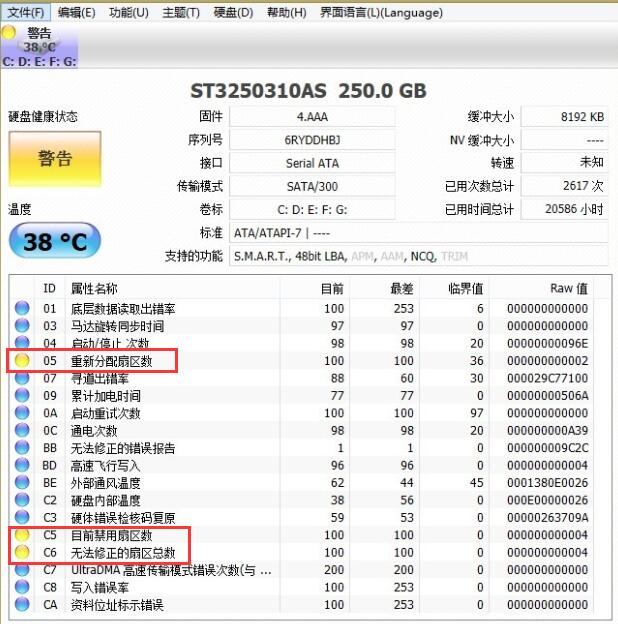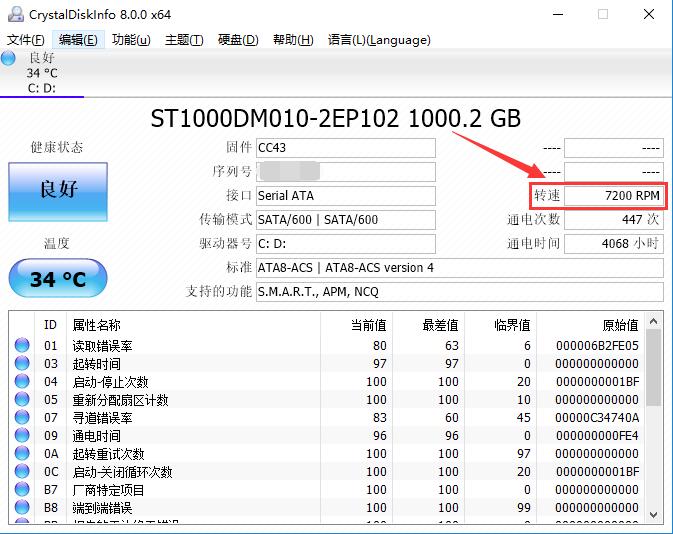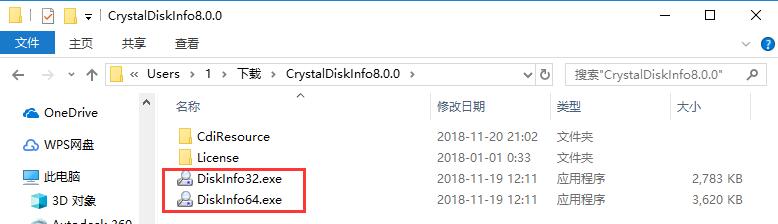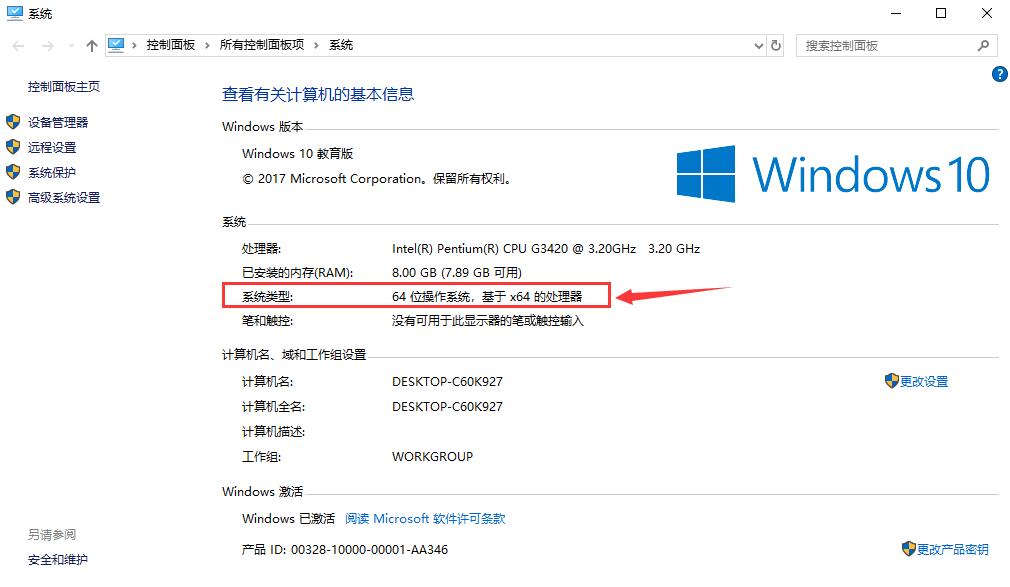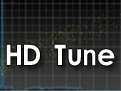CrystalDiskInfo It is a convenient tool for testing the value and function of hard disk. The content of CrystalDiskInfo detection is very comprehensive, including hard disk, interface, rotational speed, usage time and real-time temperature. Users can easily master the usage of hard disk. In addition to running CrystalDiskInfo, you can get health status reports without performing any operations, including temperature level, error rate, startup time and many other potentially useful information.
CrystalDiskInfo It is a convenient tool for testing the value and function of hard disk. The content of CrystalDiskInfo detection is very comprehensive, including hard disk, interface, rotational speed, usage time and real-time temperature. Users can easily master the usage of hard disk. In addition to running CrystalDiskInfo, you can get health status reports without performing any operations, including temperature level, error rate, startup time and many other potentially useful information.

Related recommendations
software function
1、 Display hard disk information , and you can see the changes of these information and display them with a line chart.
2、 Displays the health of the hard disk , will directly score the hard disk according to the statistical data.
3、 Multi lingual And the CrystalDiskInfo hard disk detection tool is completely free.

Using Tutorials
1. Open the CrystalDiskInfo obtained after decompression, and you can see all relevant information about the computer's local hard disk in the main page interface.
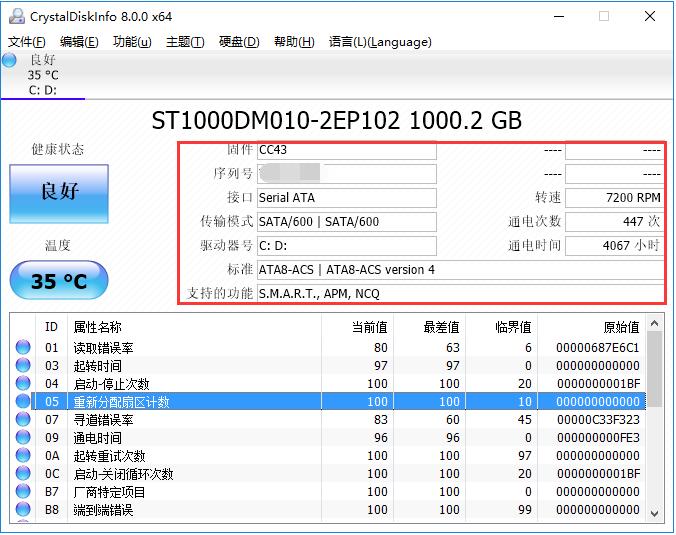
2. In the list below CrystalDiskInfo, you can see the working condition of the hard disk and whether the values are healthy, so that users can find the damage point more quickly.
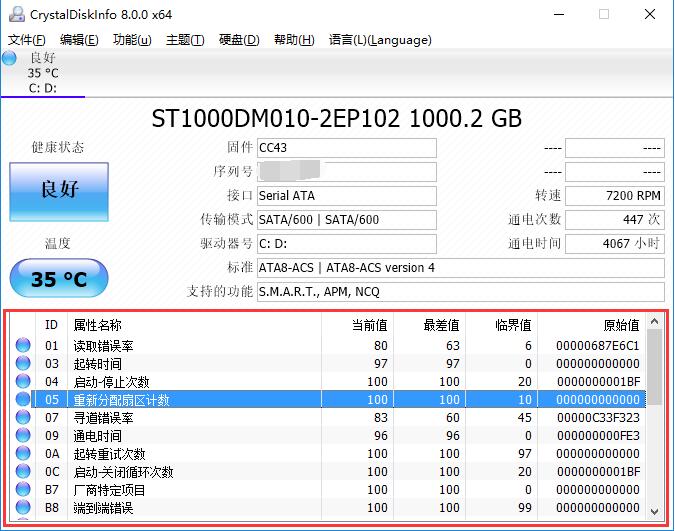
3. Click the "Health Status" icon on the left side of the software interface, and you can modify the warning threshold in the new window that opens. If the health status exceeds the threshold, a warning will be issued to remind the user.
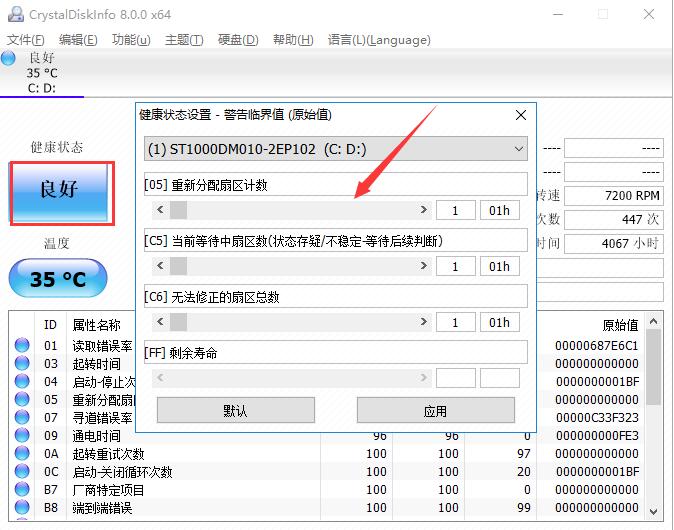
4. Click the "Function" button in the top menu bar, point to the "Warning Function" column in the open drop-down menu, and set the warning mode in the submenu.
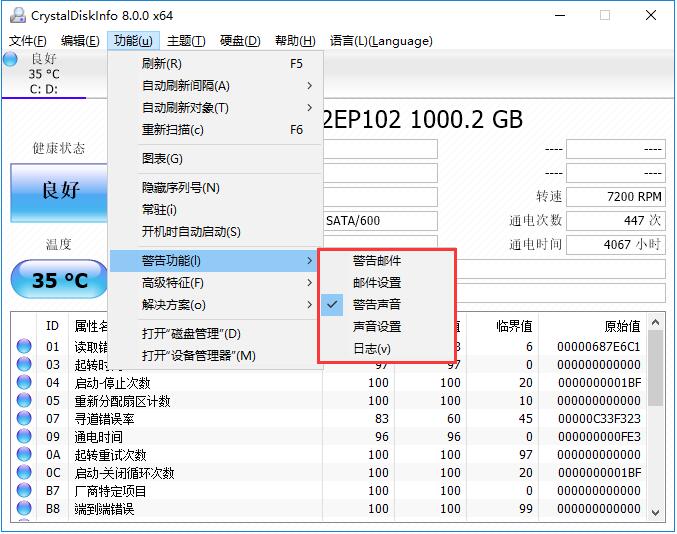
5. In the "Advanced Features" column of the "Function" menu, you can control the "" AAM/APM most importantly.
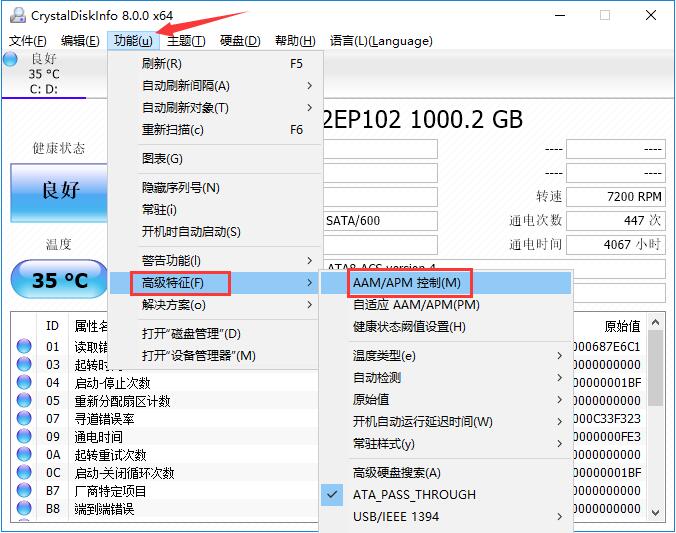
6. As shown in the figure, this function can set the noise, power and other attributes of the hard disk to ensure the most appropriate adjustment when using the computer.
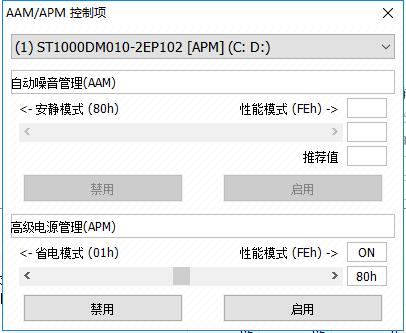
common problem
What if the health status of CrystalDiskInfo displays "Warning"?
When the user opens the CrystalDiskInfo software, the "Health Status" on the upper left may display "Warning", which indicates that the hard disk is damaged. Then we see the following list. If there are abnormal items, they will be displayed as yellow circles. The figure shows bad tracks on the disk. If there are other errors, you can refer to the help function in the software.
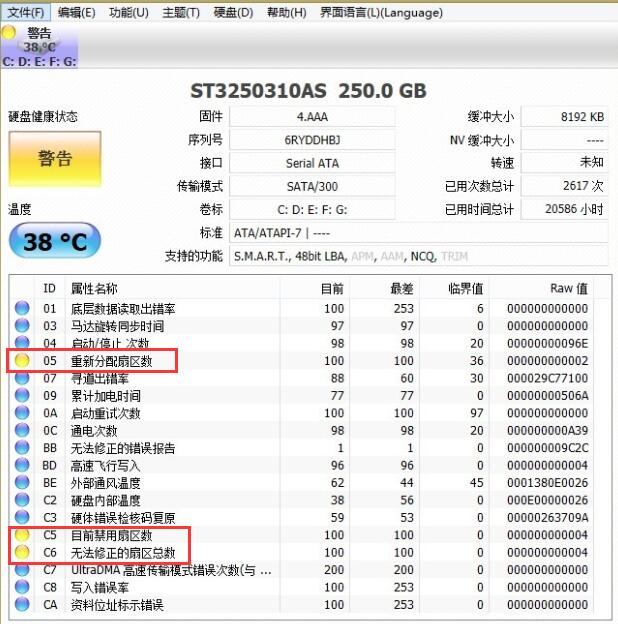
How does CrystalDiskInfo determine the rotational speed of the hard disk?
Open the CrystalDiskInfo software, find the "rotational speed" in the upper hard disk parameter column, and the value displayed behind is the rotational speed of the hard disk.
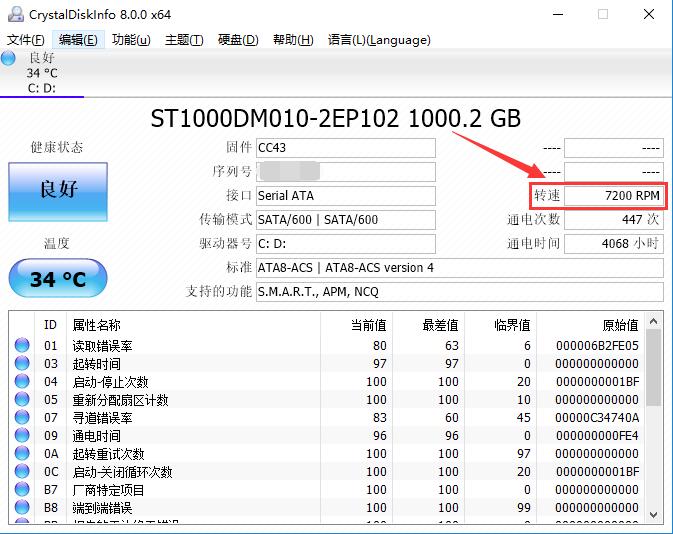
Comparison with similar software
DiskGenius It is a full-featured hard disk tool. In addition to hard disk detection and repair, it can also perform hard disk partitioning, formatting and other operations. It is a good tool for hard disk management, and it is very easy to get started.
CrystalDiskInfo As a hard disk detection tool, simplicity is its biggest feature. After the user opens the software, he can know all the current parameters of the hard disk very well. If there is a warning status, he can find the damaged area at the first time.
Installation steps
1. Download the CrystalDiskInfo software package, decompress the compressed package directly, and double click the left mouse button to open the startup program of the corresponding system version.
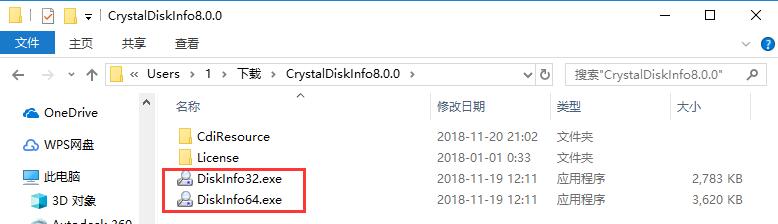
2. If you don't know how to view the system version, you can right-click "My Computer" on the desktop, click the "Properties" option in the right-click menu, and find the "System Type" column in the new window to find the system version in use.
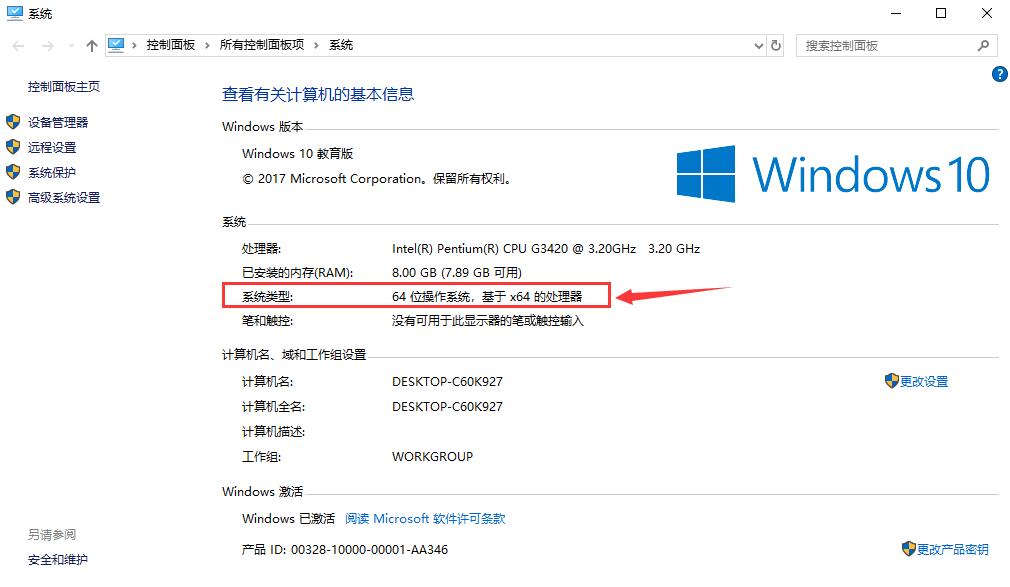
Update log
Re support Samsung SATA SSD life report
Added support for ZHITAI SC001
New SK hynix Gold S31 support
Added KLEVV NEO N610 support.
Improved Micron/Crucial SATA SSD support
The uninstaller that has changed displays a confirmation dialog box for deleting settings.