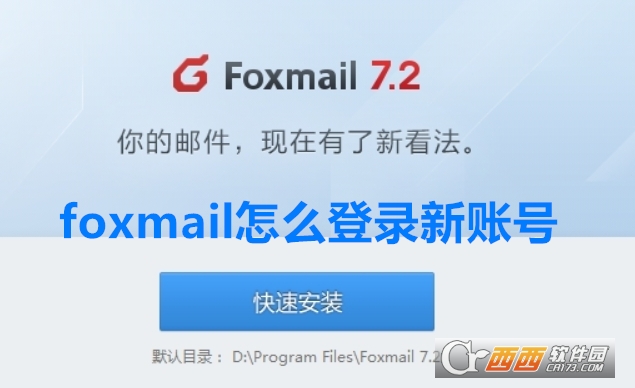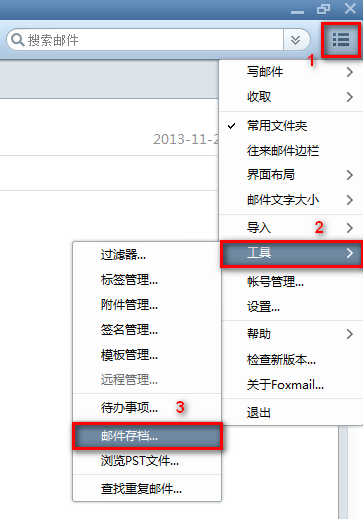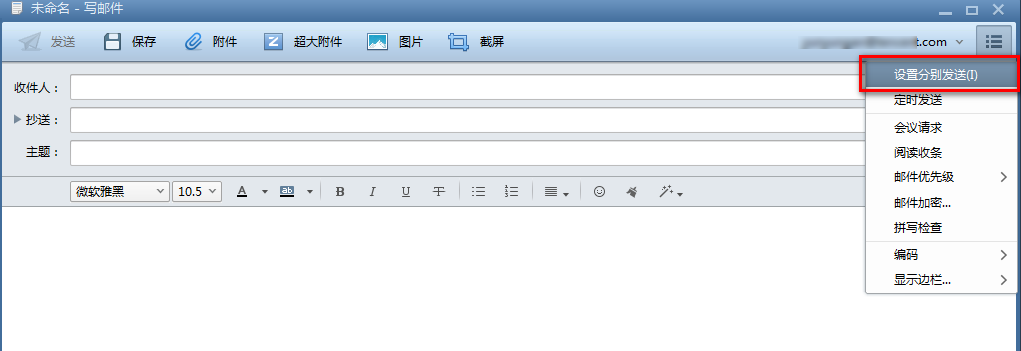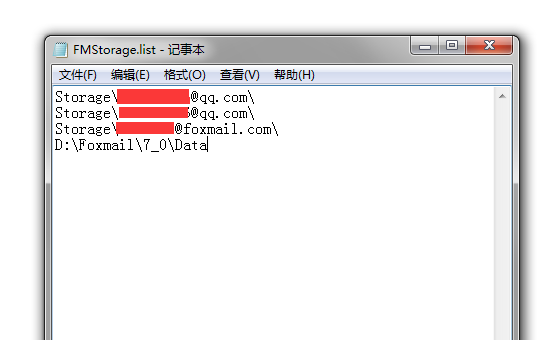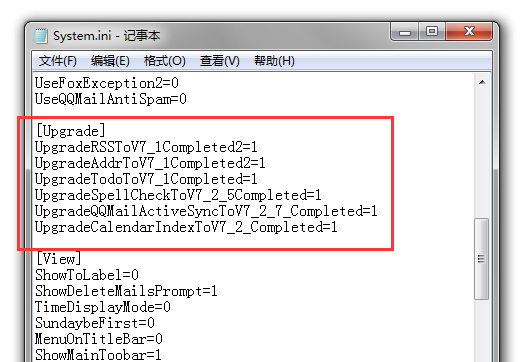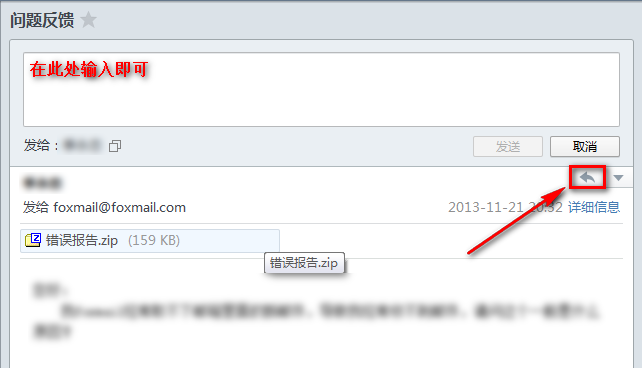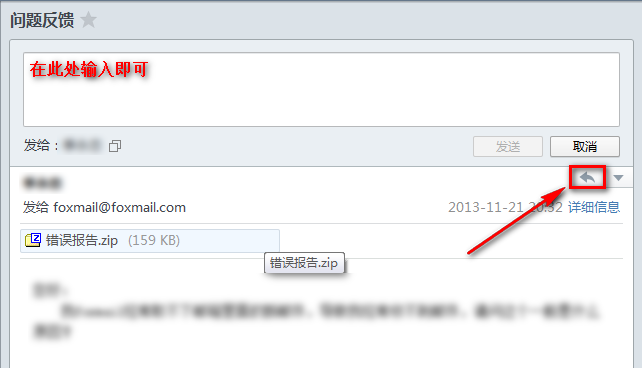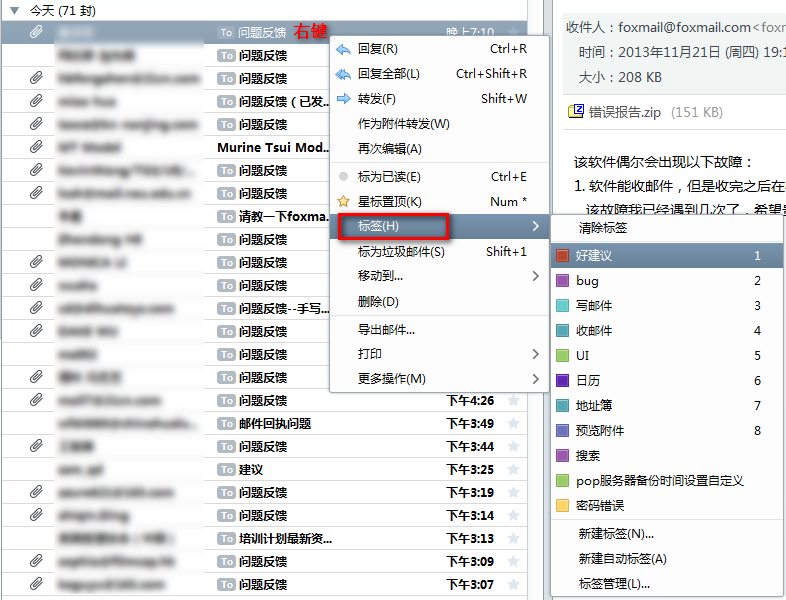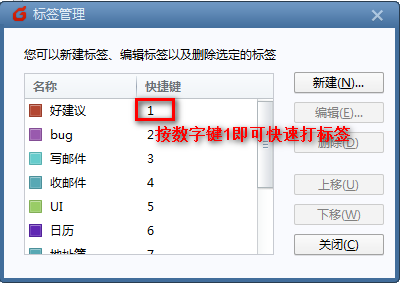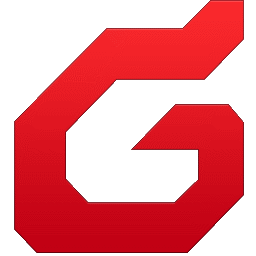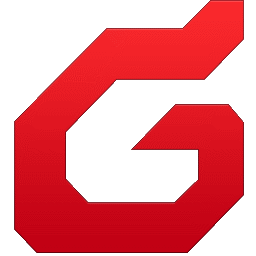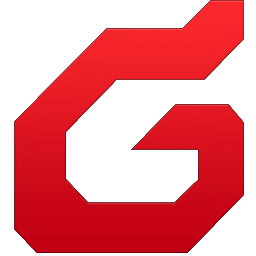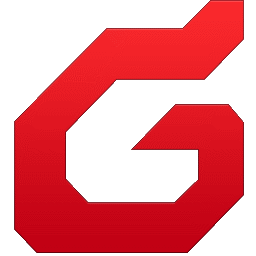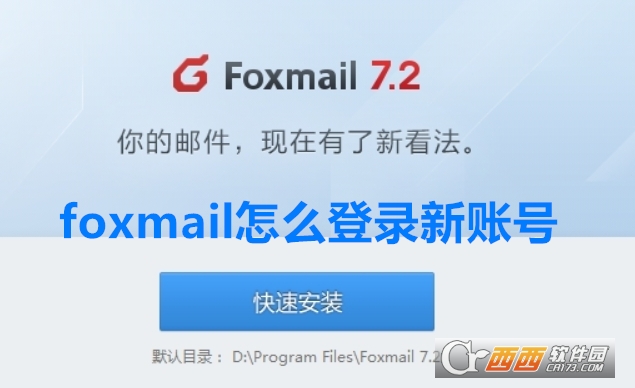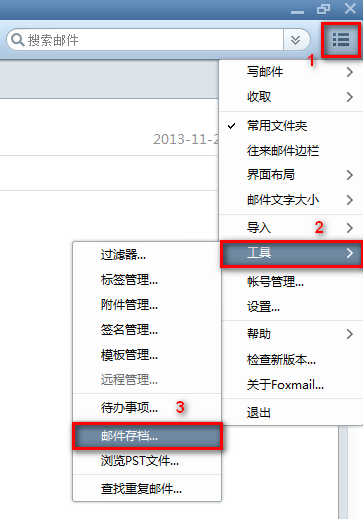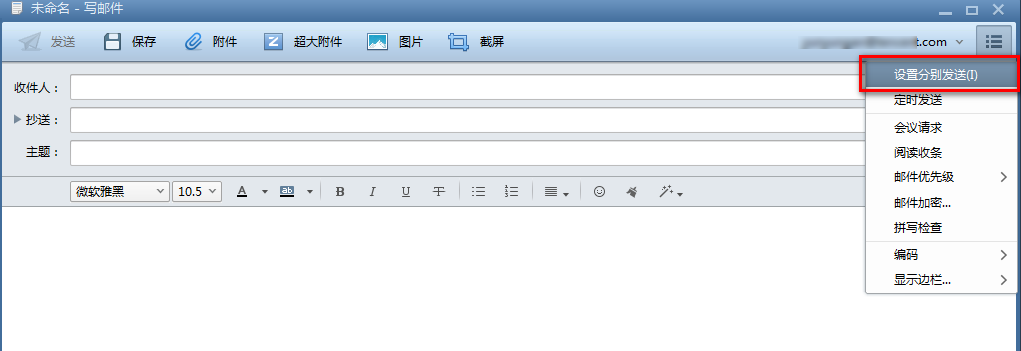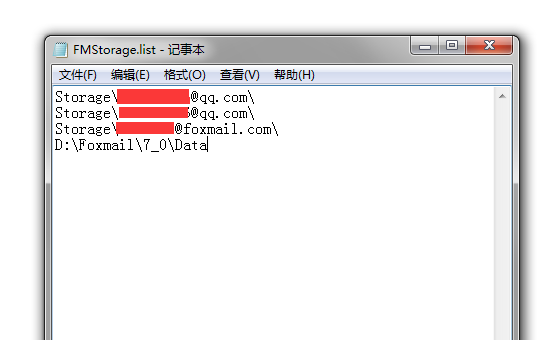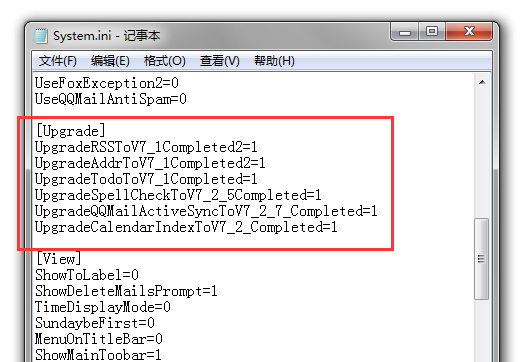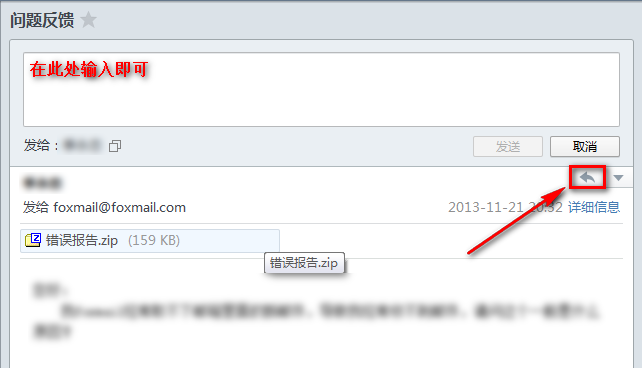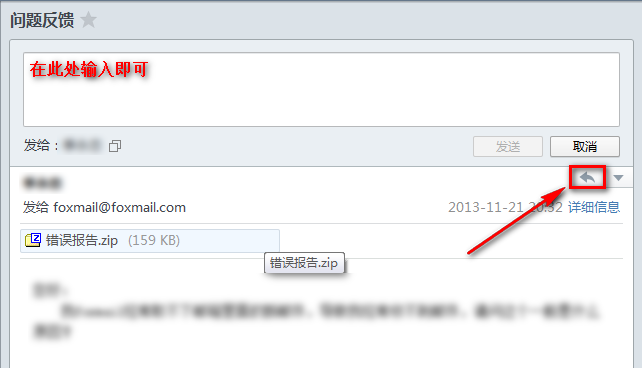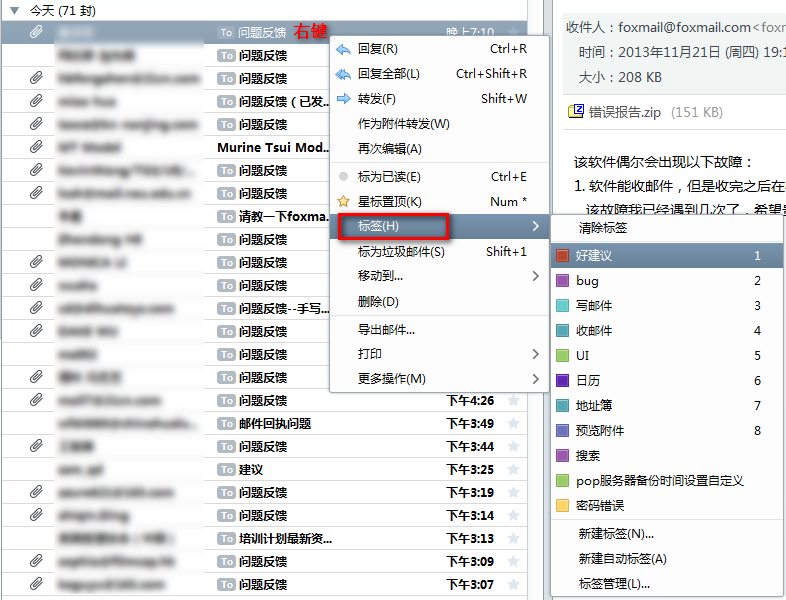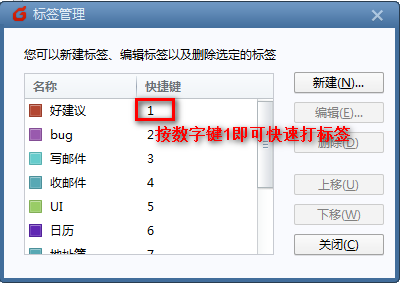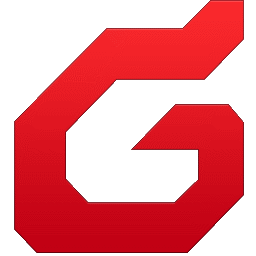The official download of foxmail is a very convenient and free mailbox management tool. For office white-collar workers who need to accept mail frequently, a desktop mailbox client is indispensable, especially for clerks, receptionists and other girls, so use foxmail Officially download the mail client software. It is one of the most famous software products in China. The Chinese version has more than 4 million users. The English version has users in more than 20 countries. It is listed as "Top Ten Domestic Software" and rated as five-star software by Pacific Computer Network.
At the same time, foxmail is also opened by Zhang Xiaolong, the "father of WeChat", so he is also the father of foxmail!
Foxmail forms a series of products, such as secure mail and personal mail, by binding with the authorization of u-disk.
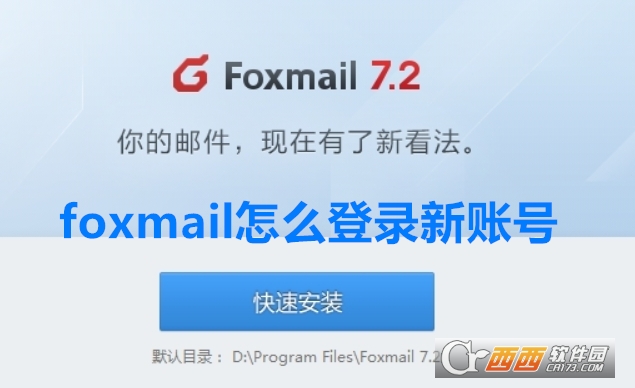
Key features:
Just right simplicity
Simplicity lies not only in appearance, but also in experience. So you will definitely like the new Foxmail, which will give you a simple and comfortable use experience without too much thinking pressure. Just right simple, you will know when you use it.
Redesign for performance
We value performance above everything else. You must choose Foxmail because it is fast, stable and trustworthy. Now the new Foxmail is to challenge the massive mail storage of millions, and it has done so.
Conversation at a glance
Don't worry about the numerous emails in the list anymore. Now they are all aggregated into conversations according to the subject. With one click, you can read all the relevant emails. The conversation mode is clear at a glance, reducing the burden on your inbox.

Help:
How do I use Mail Archive?
The three line buttons in the upper right corner - Tools - Email Archive can be archived as required in the pop-up window. Note: Archived mail can be viewed using Foxmail, and Foxmail import function is not supported for the time being, which will be considered later.
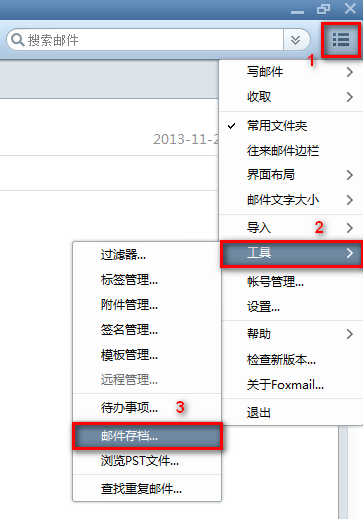
How to use a reading receipt?
In the mail writing window, the three line buttons in the upper right corner - Read receipt, check it. If you want to set a reading receipt for each email, you can check the "Request to read the receipt when sending emails" option in the three line buttons - Account Management - Account - Advanced in the upper right corner of the main interface of Foxmail, so that the account will request to read the receipt by default when sending emails.

When you send an email, you will be asked to read the receipt by default.

How to set separate sending?
In the mail writing window, three line buttons in the upper right corner - Set to send separately.
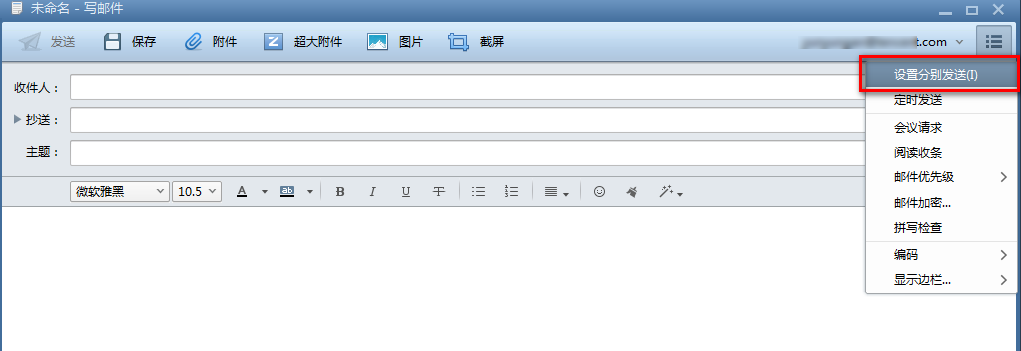
How to import old Foxmail data?
Foxmail7.1 can be used to import the old version mailbox data as follows:
1、 How to import 7.0 data in Foxmail version 7.1:
Scheme I: 7.0 After upgrading 7.1 to directly overwrite the installation path, the data of the old version will automatically be stored in the new version. So you can download Foxmail 7.1 directly and overwrite 7.0.
Scheme II: If only the data file is retained, the computer cannot be upgraded directly without installing 7.0. Do the following:
Step 1 Close Foxmail7.1 and keep it closed during the following operations.
Step 2 Copy the data file to the 7.1 installation directory. Important: You must ensure that index And index.key The file is still intact before restoring locally reserved messages. Find the Data Mails folder under the Foxmail installation path, right click, select Properties, and on the General tab, view "Contains: Multiple * * Files", which roughly represents the number of locally reserved messages (a little more than 100 files).
Step 3 Modify Foxmail7.1 FMstorage.list in the 7.1 installation directory, add the full path of the Data folder, and save the FMstorage.list file.
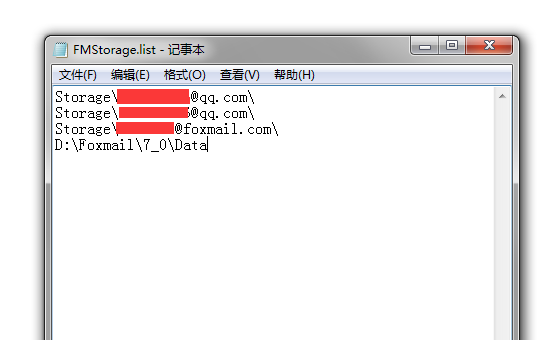
Step 4 Delete the Foxmail7.1 Global 7_1.ver file in the 7.1 installation directory, and delete the Data 7_1.ver file. If the 7_1.ver file does not exist in the Data file, it is unnecessary to delete it.
Step 5 Restart Foxmail7.1 and check all the mails under the common files to know whether the mails are restored to Foxmail7.1. Select an email and press ctrl+A to select all to view the total number of emails.
Step 6 If the mail is not assigned to each mailbox account at this time, you need to delete the Data Boxes mId_bId.map file and manually classify the mail.
Supplementary solution 2: Normally, the mail can be recovered by correctly implementing solution 2. If not, please repeat the process of solution 2 and add a step between step 4 and step 5:
Add steps Open the System.ini file in the Global Config folder of the installation path, delete the [Upgrade] section and save it (Figure 2). If there is no such section, it will be ignored.
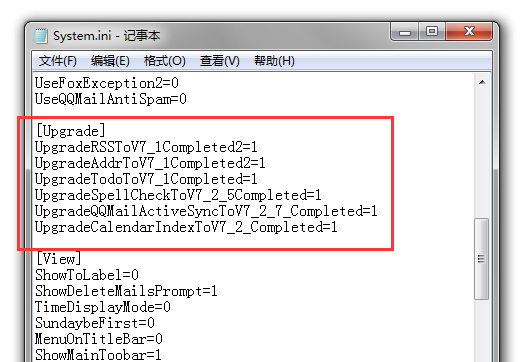
2、 How to import data before 6.5 and 6.5 in Foxmail version 7.1:
Please select the menu button="Import mail folder" in the upper right corner of foxmail7.1 interface, and select the mail folder where you saved data before to import.
Note: Import data includes data such as Inbox, Outbox, Draft, Folder, etc.

3、 Method of importing 7.1 data in Foxmail version 7.1
This is the simplest. Just copy the 7.1 mail data (Foxmail7.1 Storage folder) to the new Foxmail7.1 root directory, and then modify the new Foxmail7.1 FMStorage.list file to add a path.

How to use quick reply?
Click the reply arrow in the upper right corner of an email; Or use the shortcut key shift+R.
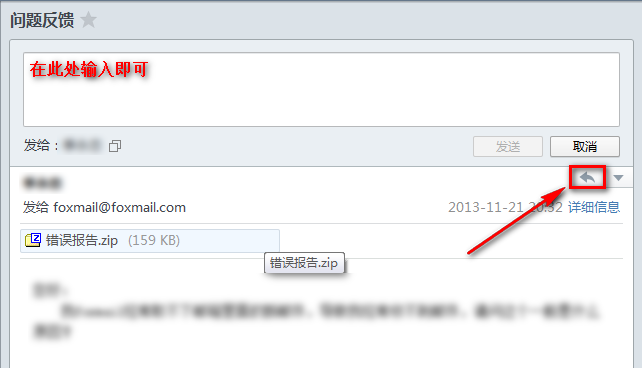
How to quickly reply and label?
Quick reply operation:
Click the reply arrow in the upper right corner of an email; Or use the shortcut key shift+R.
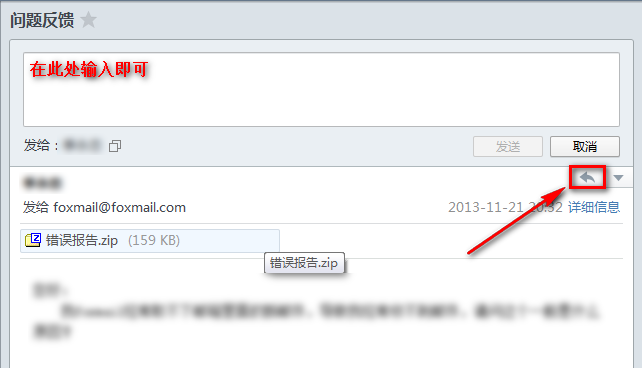
Labeling operation:
In the mailing list, right-click Label New Label or select the saved label. You can also select from the menu item of a single email.
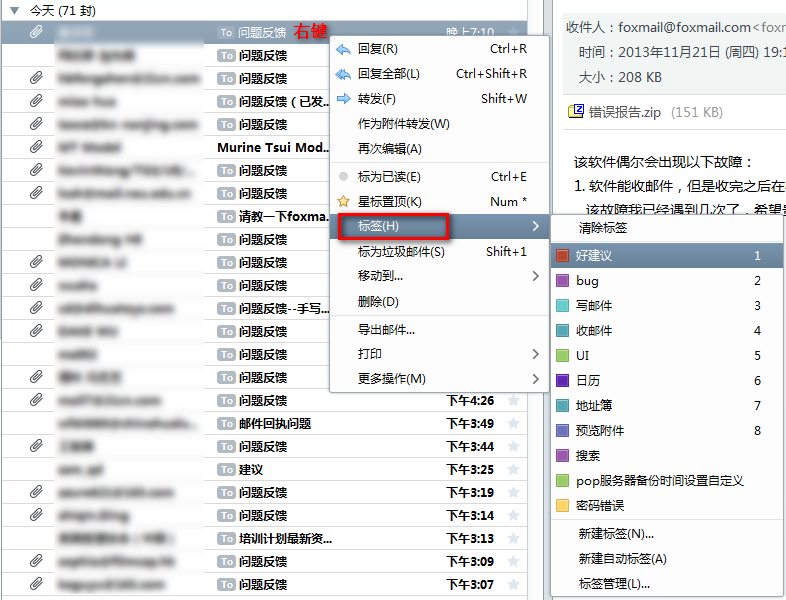
You can also customize shortcut keys to quickly label.
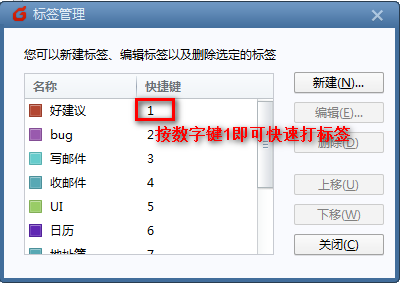
Update log:
Foxmail 7.2.22 (New)2021-07-09
Common function optimization:
Optimization: unread emails received before creating an account are optimized to be pulled silently without prompting
Optimization of Tencent's corporate email account:
New: when sending a message, you can select an attachment from the micro disk, and the attachment in the received message can be saved to the micro disk
New: Synchronize Tencent Enterprise Mail members' sending nicknames and address book display names
From this version, Foxmail no longer supports Windows XP system. You can click to download the old installation package for use in Windows XP system
Foxmail 7.2.20 (New)2020-12-10
New: the information of the sender is displayed for the messages sent on behalf
New: Tencent enterprise mail account supports enterprise WeChat code scanning login
New: After Tencent's corporate email account fails to login, it also supports re verification of password, scanning code and mobile phone number
Optimization: optimize some sending and receiving experiences and fix some bugs
Foxmail v7.2.18.106 official version
New: add Gmail account
New: Manually configure ActiveSync to synchronize contacts and calendars
New: Synchronize the "Notification" folder of Tencent's mailbox
New: Synchronize the address book sorting of Tencent's corporate mailbox
New: Synchronize the "automatic association" setting of Tencent's mailbox