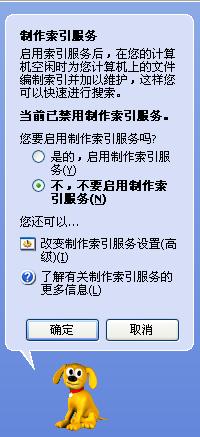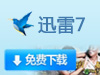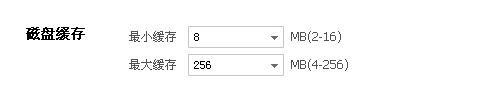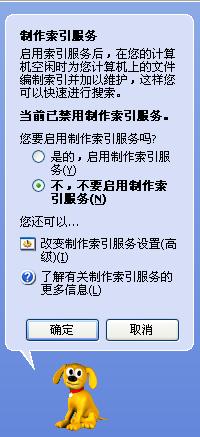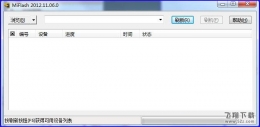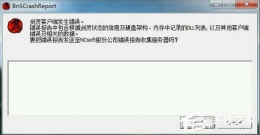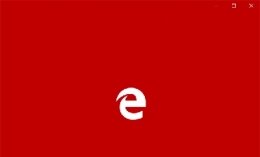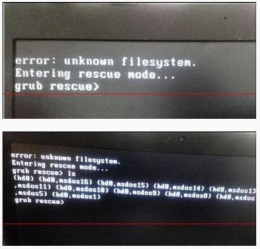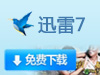 Xunlei is the most widely used download software at present. The download speed of Xunlei is the fastest of its kind. However, the settings of Xunlei still need some consideration, otherwise the download speed may become slower and slower. There are many factors that affect Xunlei's download speed. The following are the reasons why Xunlei's download speed is becoming slower and slower, and the solutions.
Xunlei is the most widely used download software at present. The download speed of Xunlei is the fastest of its kind. However, the settings of Xunlei still need some consideration, otherwise the download speed may become slower and slower. There are many factors that affect Xunlei's download speed. The following are the reasons why Xunlei's download speed is becoming slower and slower, and the solutions.
1. Do not install Thunderbolt on the system partition, namely C disk: the system partition is the "office" of the Windows operating system, and you should scan this partition every time you execute a task. Xunlei is installed on the system partition by default, and can be installed on other partitions during installation, which can avoid affecting the system stability and improve the execution speed of Xunlei on a certain level. As above, the default download directory of Xunlei should not be specified in the system partition.

2. Modify the number of TCP/IP connections. The default Microsoft setting limits the number of connections to 10. This setting greatly affects the speed, especially the speed of BT downloads. You can use the "XP System Optimization Tool" (in the "Tools" menu of Xunlei) that comes with Xunlei. It is recommended to restart the computer after changing it to a maximum of 1024.
3. For the modification of Xunlei configuration parameters, the disk cache setting should not be too large, which will occupy the physical memory and greatly affect the running speed of the system. Therefore, it is recommended that users with memory below 512M should set it below 4096K. Threads should also be fully open.
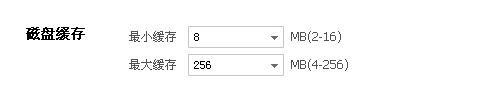
4. Do not open too many tasks. Generally, only three tasks are needed at the same time.

5. Turn off the "Virus detection and killing option after downloading": real-time monitoring of anti-virus software such as 360 is enough to deal with files downloaded and after downloading. Generally, movies are virus-free, and most of them are rar and exe files. It is recommended that experienced users turn off the "Virus check after downloading" option. This option only affects the system when downloading multiple files. Users of other anti-virus software can turn it off at their discretion.
6. Limit upload speed: Unlimited upload speed will greatly reduce your download speed. After the test, the download speed is more than 250K/S when the upload speed is limited to 1KB/S, and it will be reduced to 80~100K/S if there is no limit. It is recommended to limit the upload speed to 1-5KB/S.
7. Stop BT upload: After the BT download is completed, the 5.6 beta version will continue to upload at least 30 minutes by default. At present, users can only manually pause the upload after the BT task is completed. For users with high upload speed, suspending upload will improve the download speed of other tasks.

8. Use the "Pause" - "Start" button in a timely manner: sometimes, the task searches more than 100 resources, but the speed decreases. At this time, you can pause the task first, then start, and let the server search for resources again. At this time, the speed increases significantly. This method is 95% effective.
9. Reduce the number of IE windows opened at the same time when downloading: For TW multi window browser users, do not open too many windows at a time. The increase in memory usage will affect the reading and writing of download tasks.
10. Close the cidaemon.exe process: This is an index service to help you find files more quickly. This system process takes up a lot of system memory. Starting this service will create an index when the computer is idle, so the machine will slow down! Force the end of this process, and it will start automatically later. You can cancel the service in the following ways: open "My Computer" - press "Search" - "Change Preferences" - "Indexing Service" - select "No..." Then press OK