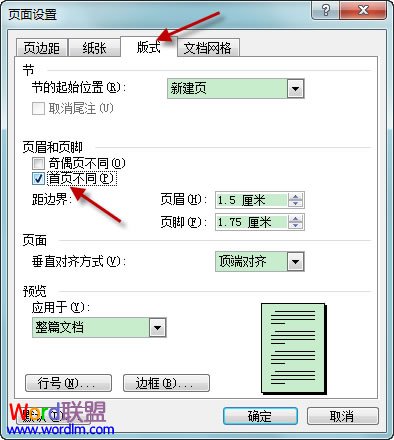Students in college often write some graduation theses, and we will add page numbers to the header of some pages of the document on the graduation theses. This operation is not good for many friends. Today, we will thoroughly explain the method of setting page numbers from page X in Word2003 documents! I hope it can help the students.
How to add a header from the second page in Word
Click View - Header/Footer in the menu bar to make the header/footer editable. Click the page setup button on the header and footer toolbar to open the page setup dialog box. In the page setup dialog box, check Different Home Pages under the Layout tab, and click OK. After this setting, the header of the first page can be different.

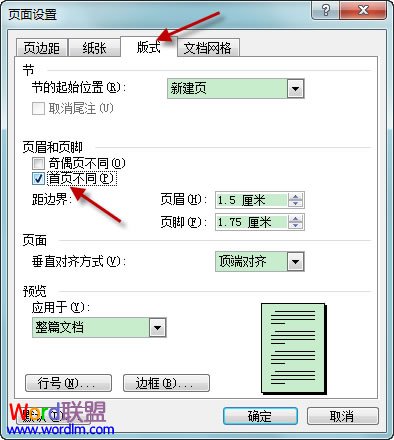
Add a header from the third page in a Word document
Move the cursor to the end of the second page and click Insert - Separator - Next Page in order to insert a section break. You can find in the status bar at the bottom left that after the section break is inserted, pages 1 and 2 become "section 1", and page 3 becomes "section 2". Many editing objects in Word are based on "section", such as the "header" being explained now. Move the cursor to the third page and click View - Header/Footer in the menu bar to make the header/footer editable. Click the link on the header footer toolbar to cancel the link between the header footer and the previous section. When you edit the header of the third page, the header of the previous section will not be edited.
![]()
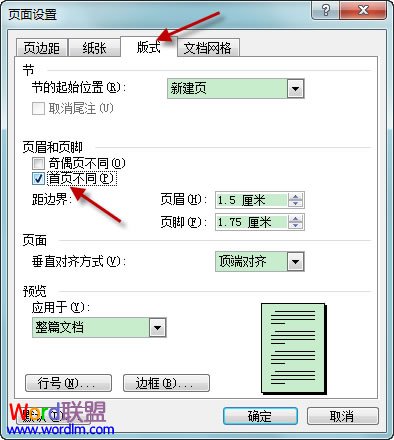
![]()