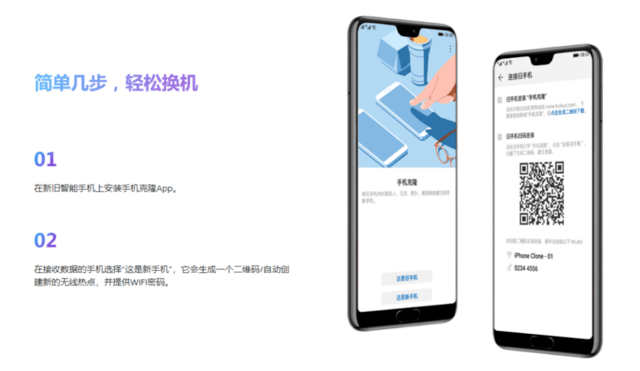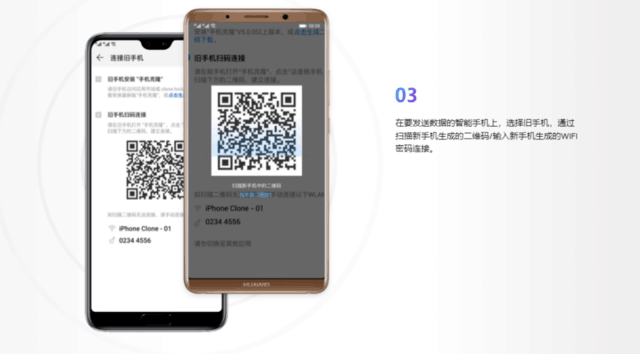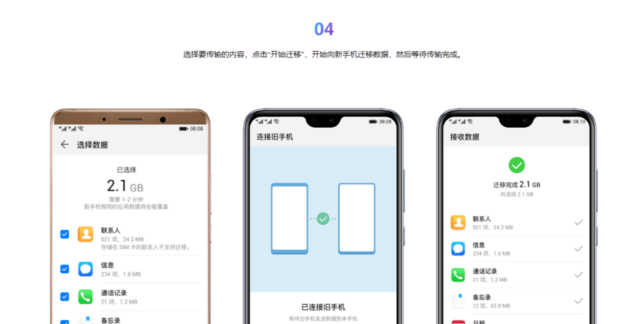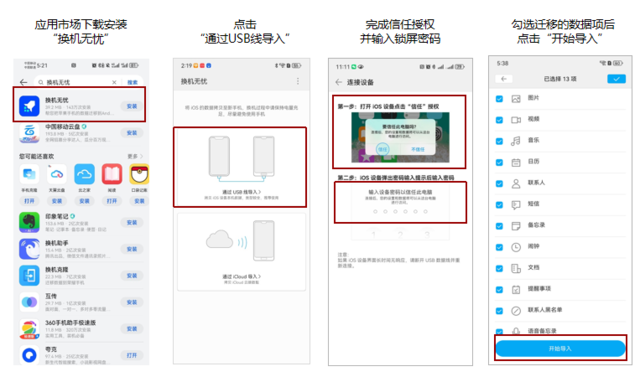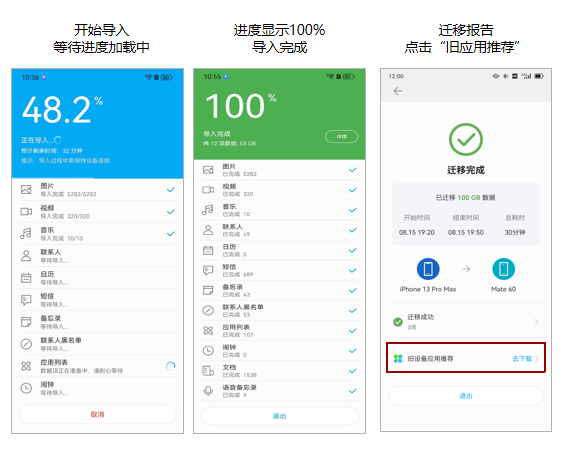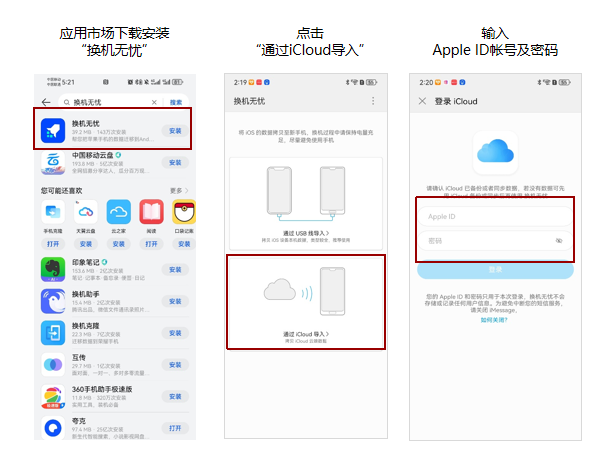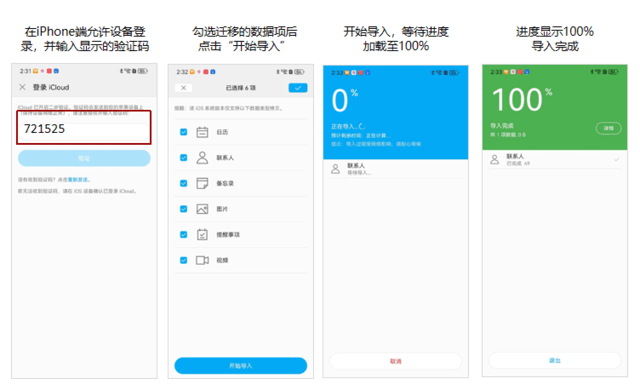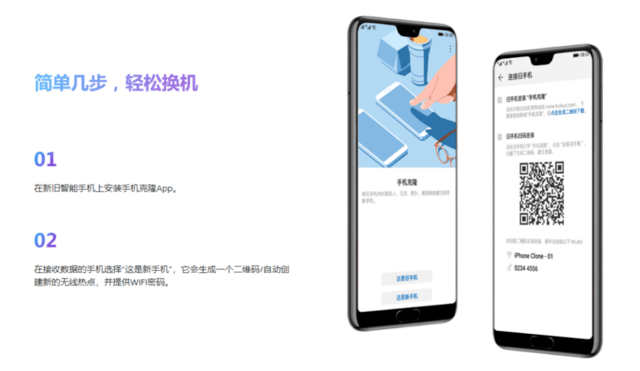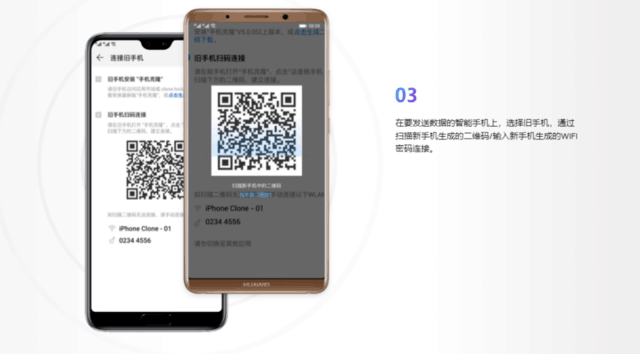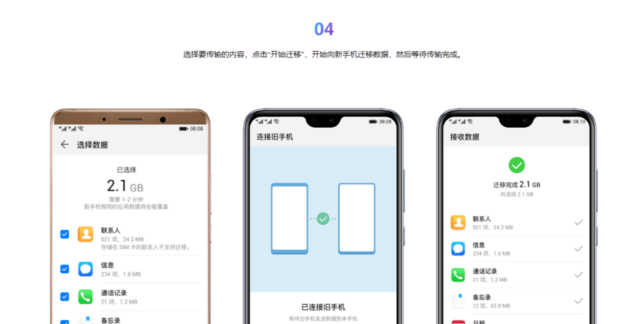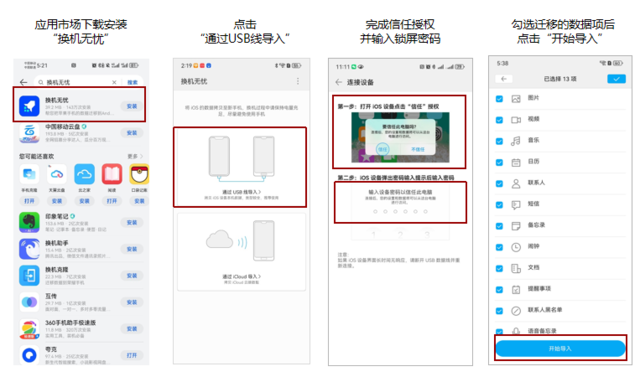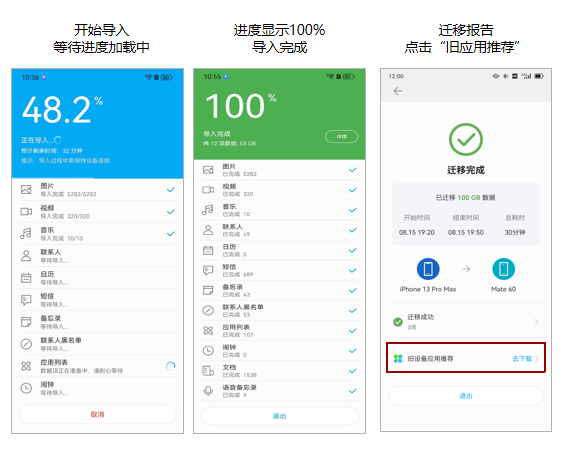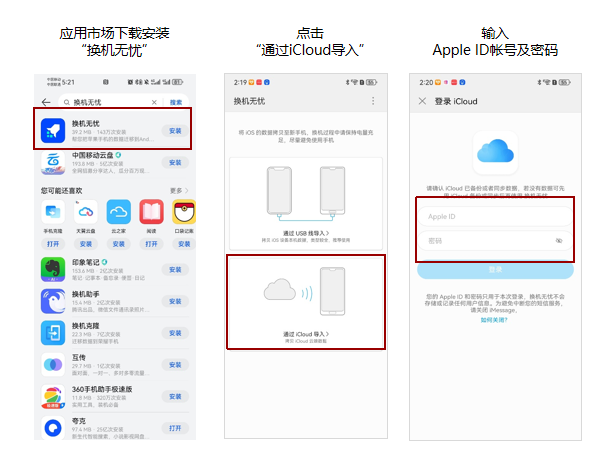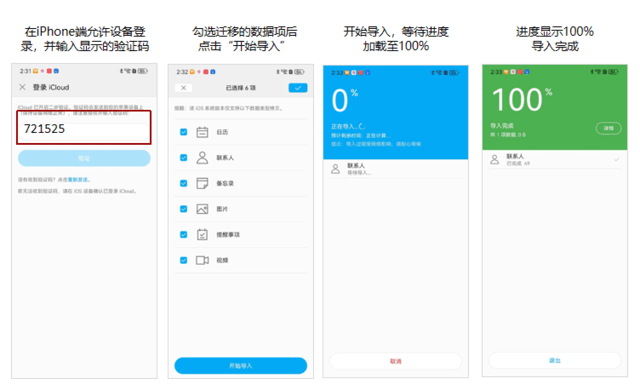As the phenomenal blockbuster of this year, Huawei Mate 60 series has attracted many competitors' eyes. You know, it has continued to be popular since it was launched at the end of August. More importantly, after purchasing this mobile phone Of the users, a large proportion are from iPhone It can be seen that those who have turned over are extremely attractive. When it comes to transferring, I believe that many former fans are faced with the problem of how to quickly transfer data between two different systems? For this reason, I have specially sorted out some data migration methods for Huawei Mate 60 series. Interested partners can refer to and learn about them.

First: Huawei mobile phone Clone APP
First, install Huawei mobile phone clone APP in iPhone and Huawei Mate60 series respectively, then use Huawei Mate60 series to enter the APP, and select [This is a new mobile phone]. At this point, Huawei Mate60 series will automatically generate a QR code and automatically create wireless hotspot and hotspot password.
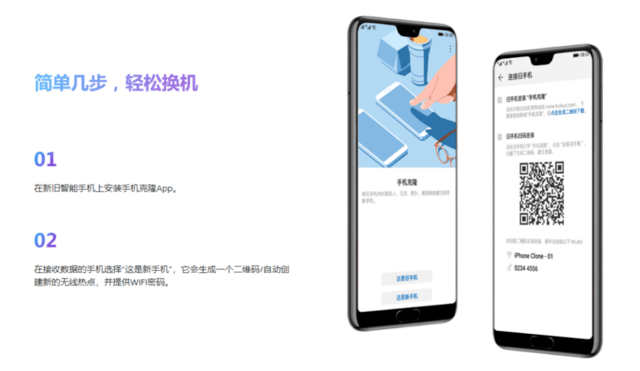
Then, use iPhone to access the mobile phone cloning APP and select [This is an old mobile phone]. Next, use iPhone to scan the QR code just generated by Huawei Mate60 series, and enter the created hotspot password.
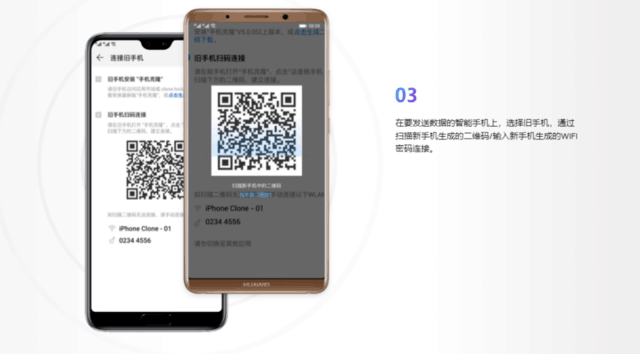
Finally, select the data content to be migrated on the iPhone, click Start Migration after confirmation, and then just wait for the transfer to complete.
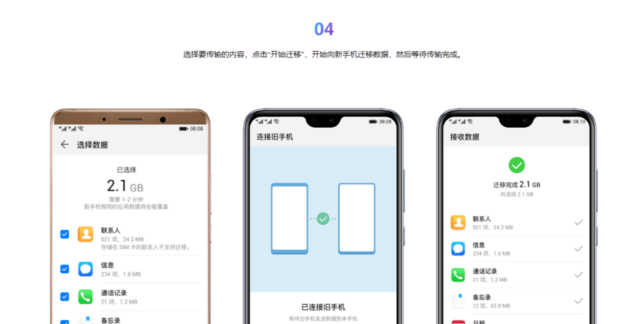
It can be said that data migration through Huawei mobile phone cloning APP is the most simple and direct way, and there is not much learning cost. Most importantly, the entire process can be completed without data lines and traffic consumption. After the migration is successful, you will be prompted to support the migration of applications on old devices. However, it is worth noting that from iPhone to Huawei, Huawei mobile phone clone APP only supports the migration of four data: pictures, videos, contacts, and calendars. If there are other data to be migrated, the second method may be used!
The second is the worry free app
There are two modes for data migration through Worry Free APP. The first mode is [OTG mode], that is, use Type-c to Lightning data cable to connect the old iPhone with Huawei Mate60 series (iPhone 6 and above models are supported, excluding iPhone 15 series), and then use Huawei Mate60 series to enter Software Select [Import via USB cable], and then the iPhone will pop up [Credit Authorization]. After entering the ID and password, you can select the data you want to migrate.
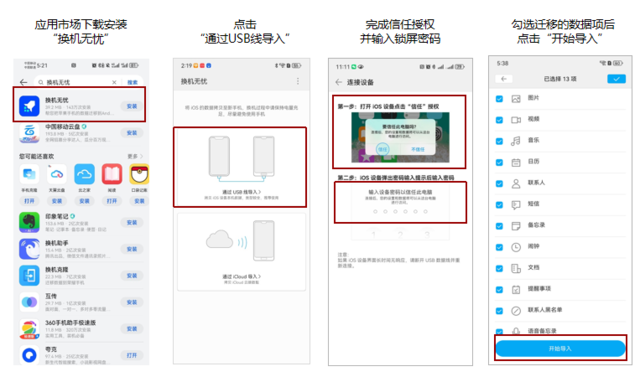
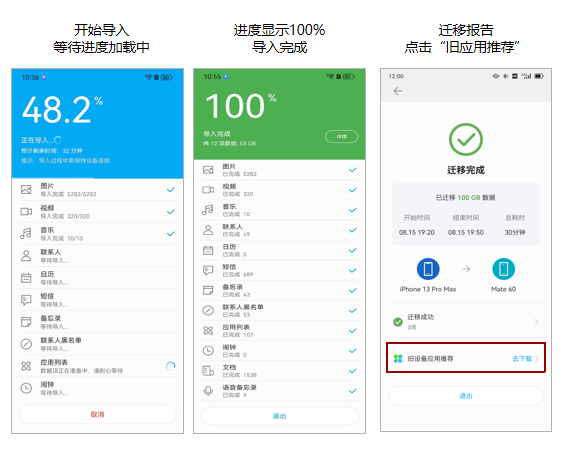
When using OTG mode for data migration, be sure to use the original iPhone Type-c to Lightning data cable, or the original iPhone Type-c to Lightning data cable certified by Apple's official MFi. During operation, the system software version is Huawei Harmony OS4 and above, and Apple iOS 12.0 and above. In addition, in this mode, users can migrate including: pictures, videos, contacts, alarm clocks, calendars, messages, contact blacklists, voice memos (recorders), documents, music, custom ringing tones, reminders, memos, and old devices download 14 items of data, such as third-party application list, are also the most comprehensive data migration at this stage.
The second migration mode is the [iCloud] mode. In this mode, there is no need for a data cable connection. First, use Huawei Mate 60 series to enter the software, select [Import through iCloud], and then enter the iCloud account and password. At this time, the iPhone will pop up a prompt whether to allow you to log in to the device. After selecting Allow, enter the verification code displayed by iPhone on Huawei Mate60 series, and then check the data to be migrated.
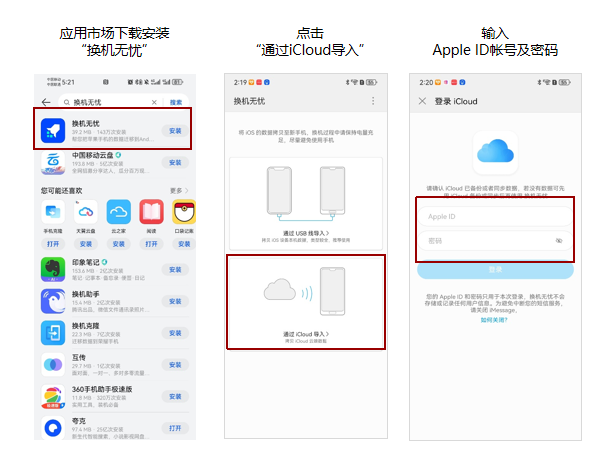
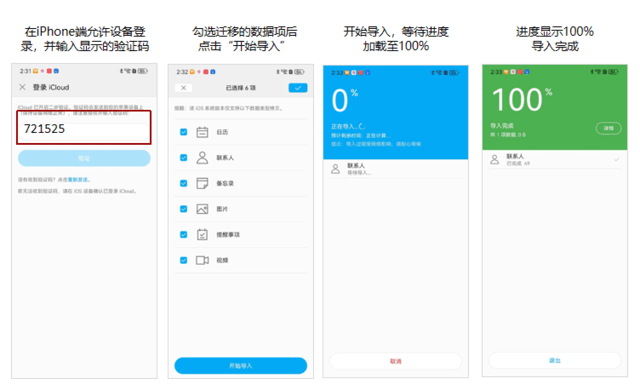
It should be noted that in the [iCloud] mode, although data can be migrated through Apple's own iCloud cloud, only 6 data items, including calendar, contacts, memos, pictures, videos, and reminders, can be migrated.
In general, if it is only necessary to migrate images, videos, contacts and other daily necessary data, then Huawei mobile phone cloning APP can really achieve a basic data migration experience. If more data needs to be migrated, the [OTG] mode of the Worry Free APP is a good choice, provided that the original or officially certified data cable is provided.
Of course, after completing data migration, consumers can experience the powerful product strength of Huawei Mate60 series. For example, the ultra reliable basalt architecture brings industry-leading reliability; The super smart communication carried by the whole system brings stable and smooth network experience; The satellite communication function can keep in touch with the outside world without ground network in deserts, rainforests, snow mountains, etc, In the recent social hot spot event of "three people trapped in the no man's land in the Kunlun Mountains, and successful rescue was achieved in less than four hours", Huawei Mate 60 series Beidou satellite messaging function has made great contributions, and the precise coordinate position has greatly shortened the rescue time, so as to protect the vast number of outdoor activities and adventure lovers. Because of these black technology blessings, it has attracted a large number of iPhone users to switch to Huawei Mate60 series.

Finally, it is worth noting that Huawei Mate60 Pro has started "90 day subscription reservation". The further expansion and optimization of purchase channels have also made it easier to start Huawei Mate60 series. Therefore, if you want to experience Huawei's innovative black technology, please go and watch it!
This article is an original article. If it is reproduced, please indicate the source: How to import iPhone data into Huawei Mate60 series? The two APPs are efficient and simple to operate https://mobile.zol.com.cn/841/8411257.html
https://mobile.zol.com.cn/841/8411257.html
mobile.zol.com.cn
true
Zhongguancun Online
https://mobile.zol.com.cn/841/8411257.html
report
three thousand three hundred and one
As the phenomenal blockbuster of this year, Huawei Mate 60 series has attracted many competitors' eyes. You know, it has continued to be popular since it was launched at the end of August. More importantly, among the users who have bought this phone, a large part of them have transferred from iPhone, which shows its super attraction. When it comes to switching, I believe many former fans are facing a question