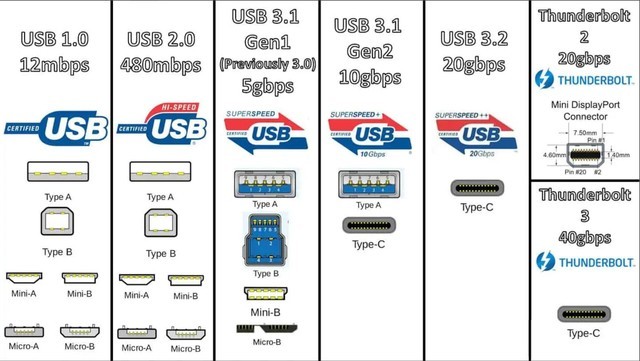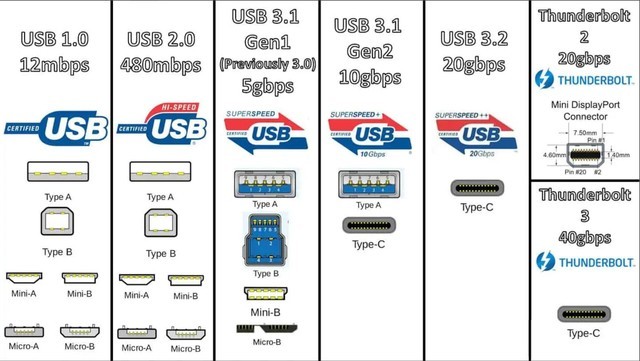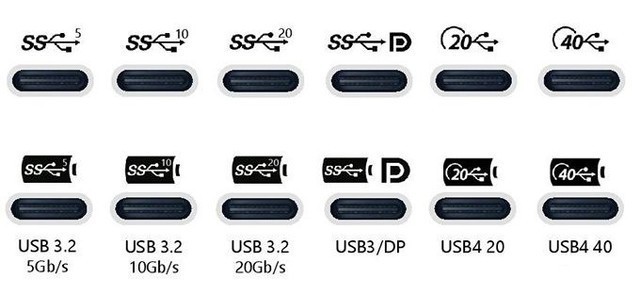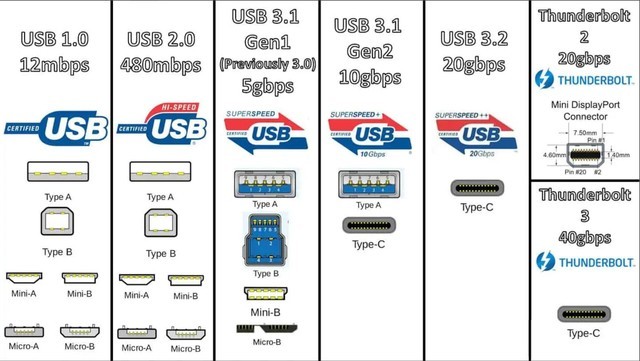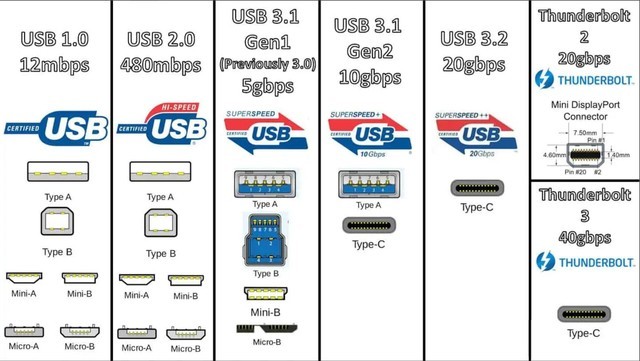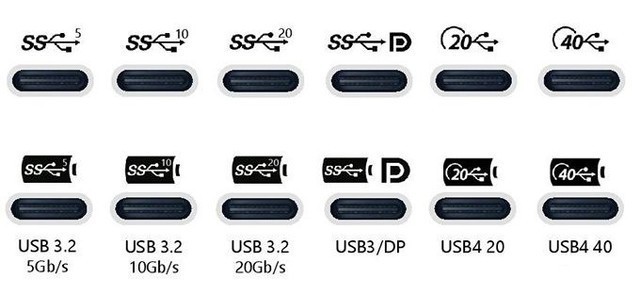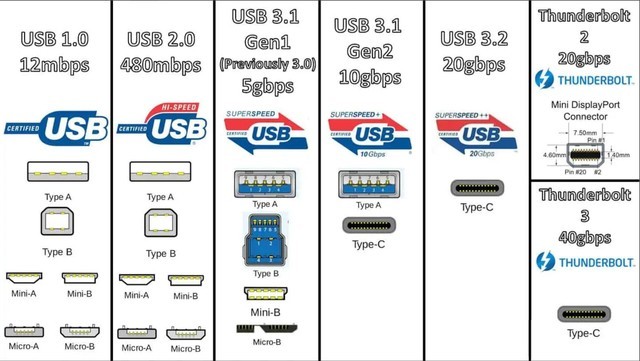
computer a main board There will be multiple USB interfaces on the laptop, and we will use different USB devices. My suggestion is to connect the keyboard, mouse and other devices with low speed requirements to the USB 2.0 interface, and leave the USB 3.0 interface to the devices that need high-speed reading and writing. How to see the version and speed of USB interface at a glance? The answer is the color, that is, the color of the plastic sheet in the USB interface.
White is the earliest USB version, that is, the USB 1.0 transmission rate is only 12Mbps, and the actual transmission speed is only about 1MB/s. Because the speed is too slow, it has been eliminated. At present, only a few old devices and external interfaces can be seen.
The black is USB 2.0. The transmission rate is increased to 480Mbps. The actual transmission speed is about 40MB/s. It can easily meet the needs of keyboard, mouse, headset and other peripherals. It is also a very common interface, especially on the motherboard.
The blue color is USB 3.2 Gen1, which is the early USB 3.0. The transmission speed has reached 5Gbps, and the actual transmission speed is about 500MB/s. This speed can meet the demand of watching video directly.
The blue-green USB 3.2 Gen2, also known as early USB 3.1, has a transmission rate of 10Gbps and an actual transmission speed of 1GB/s. The red USB 3.2 Gen2X2 has a transmission rate of 20Gbps and a transmission speed of 2GB/s.
Although the speed after USB 3.2 Gen2 can meet the demand for video transmission, there is no built-in video transmission protocol, so USB needs to be transferred before video transmission, while USB 4 has its own DP protocol, which can directly connect to the display.
USB4 The appearance of the USB4 Gen 2 × 2 directly uses the TYPE-C interface, which cannot be judged by the color, but depends on the identification next to the interface. Different patterns will show the speed of the interface and the supported protocols. The speed of the USB4 Gen 2 × 2 is 20Gbps, and the speed of the USB4 Gen 3 × 2 is 40Gbps.
Wait, if we rely on labels and color differentiation, what should we do if we encounter bad merchants who maliciously use the wrong logo? That's no way. After all, there are really many businesses who deliberately confuse the public, just to make money selling goods. So for your experience and wallet, you'd better buy products of big brands.
This article is an original article. If it is reproduced, please indicate the source: See the version and speed of USB interface at a glance https://diy.zol.com.cn/820/8200978.html
https://diy.zol.com.cn/820/8200978.html
diy.zol.com.cn
true
Zhongguancun Online
https://diy.zol.com.cn/820/8200978.html
report
one thousand six hundred and sixty-six
There will be multiple USB interfaces on the computer motherboard and notebook, and we will use different USB devices. My suggestion is to connect the keyboard, mouse and other devices with low speed requirements to the USB 2.0 interface, and leave the USB 3.0 interface to the devices that need high-speed reading and writing. How to see the version and speed of USB interface at a glance? The answer is the color, that is, the color of the plastic sheet in the USB interface. ...