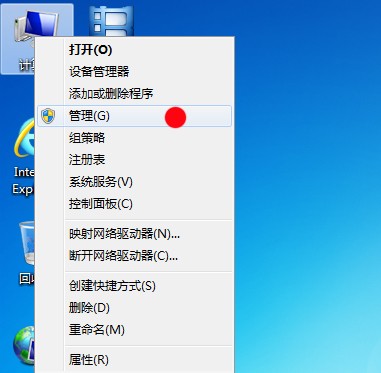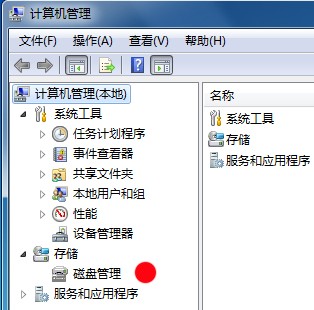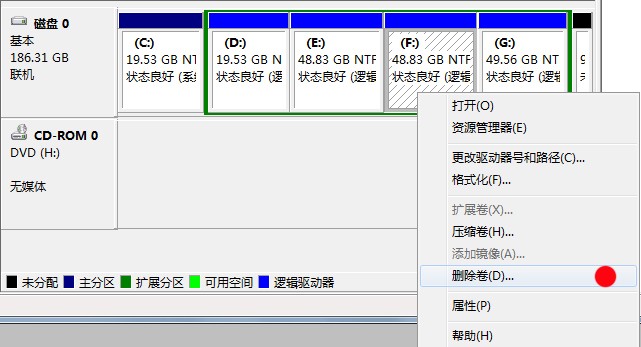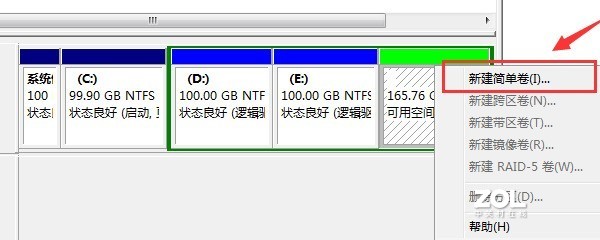1. Formatting is not good. Data is very important. It's very painful to lose it. If you accidentally lose it, you can use the Hi Format Data Recovery Master to recover it.
2. Use professional partition software such as PQ to make adjustments. First, let's talk about the common sense of partition. Generally, the system disk is the primary partition, and other data disks are logical partitions, so hard disks are basically composed of primary partitions and logical partitions, with the primary partition first. Your hard disk has a partition before it. Sometimes it is troublesome to use it. The logical partition is a combination of d, e,... and so on. In addition, the hidden partition is basically placed at the back, which is mostly used to place the restored system.
3. Plan your partition. Disk C is only for the system. It should not be too large. For large hard disks, 20-30g is enough. It is also convenient to install the system in the future. There is no need to back up data. It is enough to divide the system into 3-4 zones. Your hard disk should be 500g, and each zone should be more than 100g.
4. The specific operation idea is to first merge the disk in front of the disk with your C disk, and then adjust the capacity of the merged disk. Be sure to adjust the idle hard disk to the back so that it can be merged with other disks. You can ignore this step and execute it. Before merging, copy the data in the disk in front of disk C to other disks, which not only ensures that the data is not lost, but also ensures your running speed, because it is very slow when there is data. Restart after execution, and then organize other disks.
5. Adjust disk d and copy the data of the disks to be merged into disk d. For example, merge the 3 and 4 bit partitions in your figure. Execute after completion.
6. By analogy, the principle is to move the data to other non operating disks one by one. This operation is very necessary, otherwise, one disk cannot be fixed for a day, and the partition speed for data operation is quite slow. Hehe~
7. There are a lot of software operations on the Internet. Check it out. The explanation of pictures and texts is very detailed. I won't repeat it here.
8. If you have an idle hard disk, you can directly copy the data to the second hard disk, or to a mobile hard disk. Then you can directly delete all partitions with software, and then create a primary partition, a logical partition, and then a logical partition. When the primary partition is established, remember to activate it~