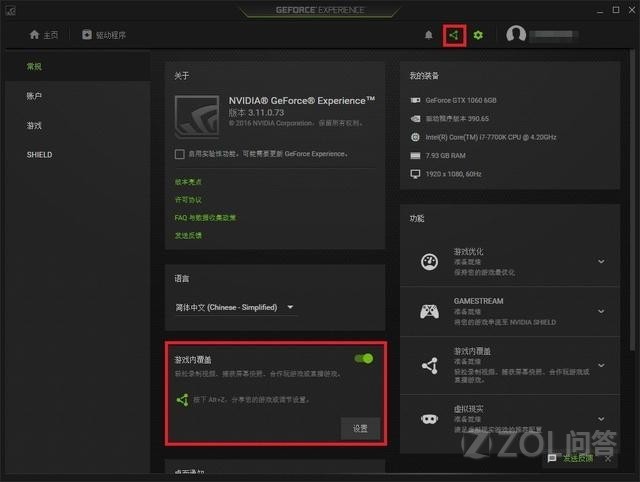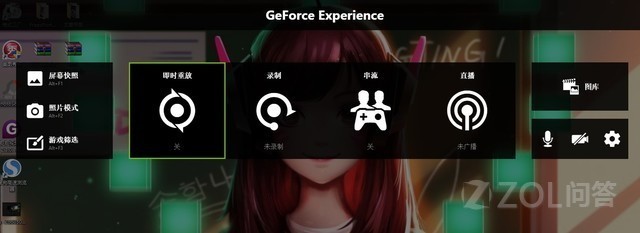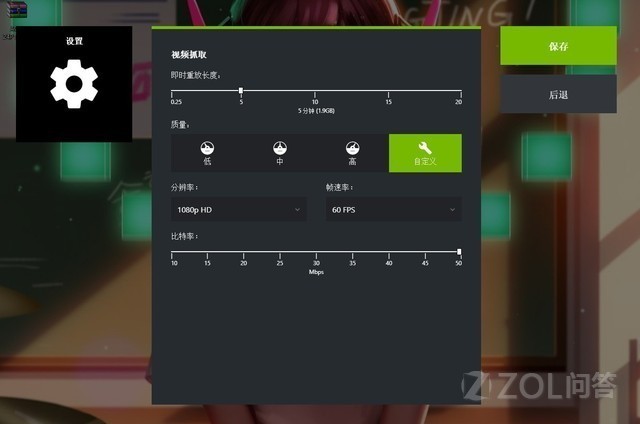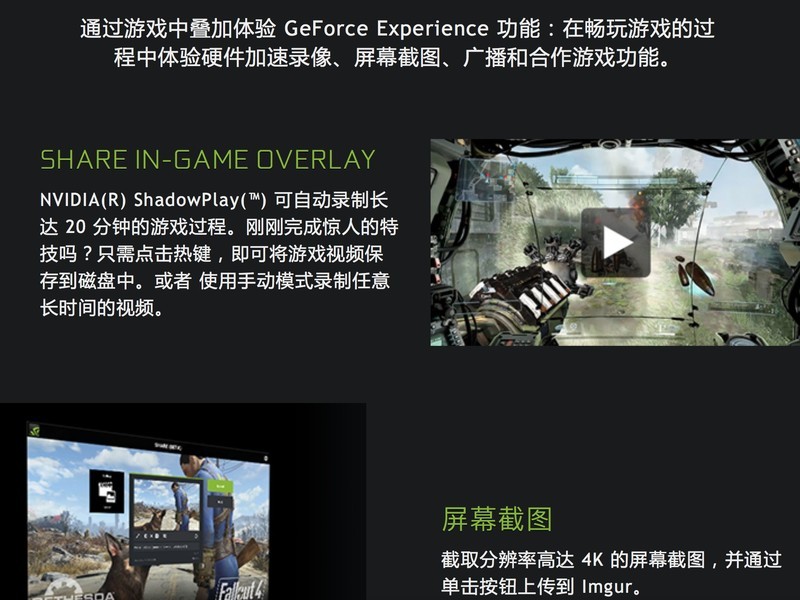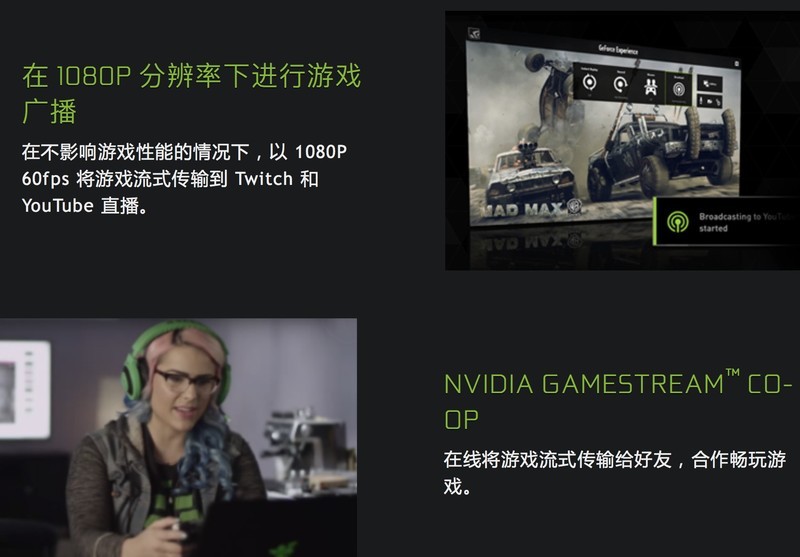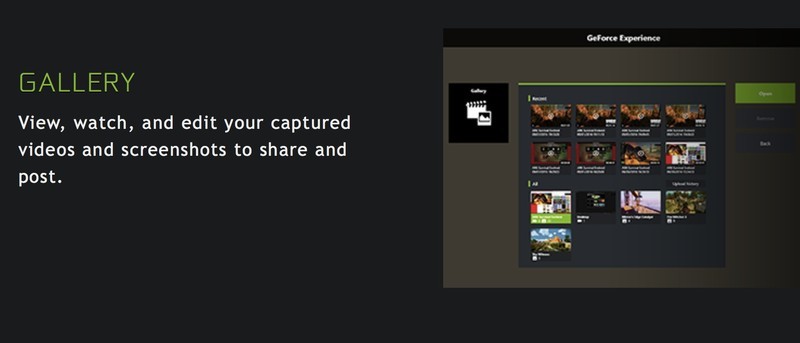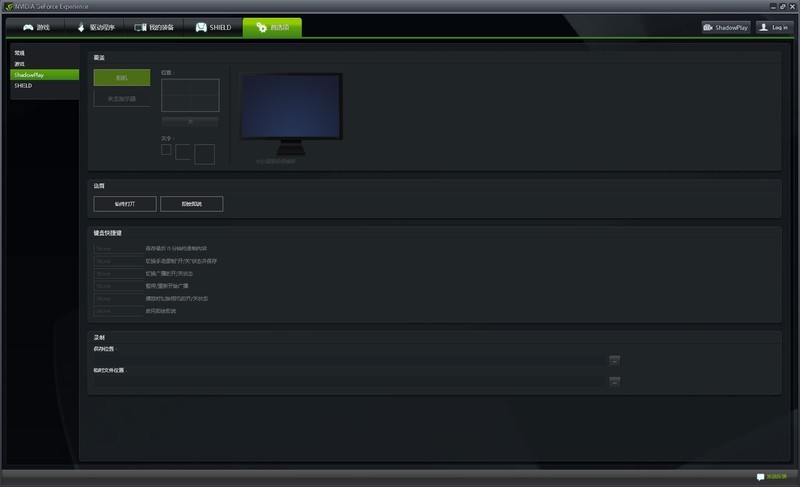NVIDIA officially announced that all GTX10 series graphics cards can support GFE related functions. As a core partner of NVIDIA, Yingchi has been providing support for NVIDIA's new functions at the first time. Of course, if you want to record wonderful moments while playing smoothly, a good video card is still very important. This software can be said to be the management control software created by Nvidia to improve the user experience. Among the many functions of GeforceExperience, the most prominent one is the ShadowPlay function that we will talk to you about today.

Many players who do not know ShadowPlay may ask, what does this function do? Shadowplay is a function that integrates screenshots, display frames and screen recording. Compared with the screenshots or screen recording software we usually use, Shadowplay has the advantage of no extra cost. As long as you have a NVIDIA graphics card, you can use it for free. Many people would think that such a powerful function would be tedious to operate? In fact, as long as you use the NVIDIA graphics card, click GeforceExperience software, and open the in game overlay of this function, you have basically completed the first step.
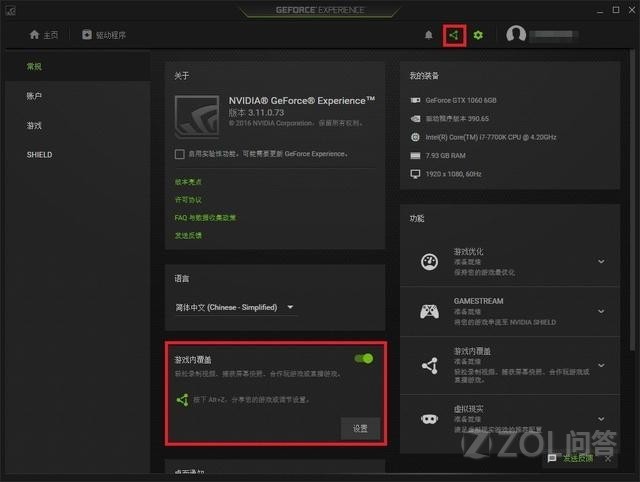
After turning on this function, we can call up the Shadowplay setting menu in the game at any time (the shortcut key of the calling out menu is Alt+Z), and we can see the current status of Shadowplay and the settings of many functions and parameters. At the same time, Shadowplay also supports real-time frame number display, which is similar to Fraps. It can display the current frame number in the game screen in real time. For those who often use screen recording software, we should all know that Fraps and Bandicam, the two software commonly used before, occupy a large amount of resources for recording, which is very easy to lead to a decline in the number of game frames or cause a jam. The most important thing is that the original video files recorded by these two softwares are large and take up a lot of hard disk space. Besides, Fraps does not support setting video quality, which is inconvenient to use.
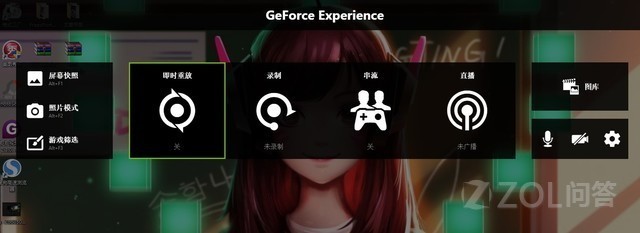
Recording parameters can be adjusted automatically
Shadowplay is much better than these two softwares in this respect. First, Shadowplay takes up less resources to record the screen, which does not affect the game experience. Second, the video quality can be set in advance, and finally, the size of the video file will change according to the needs of players. Therefore, Shadowplay is more practical for players.
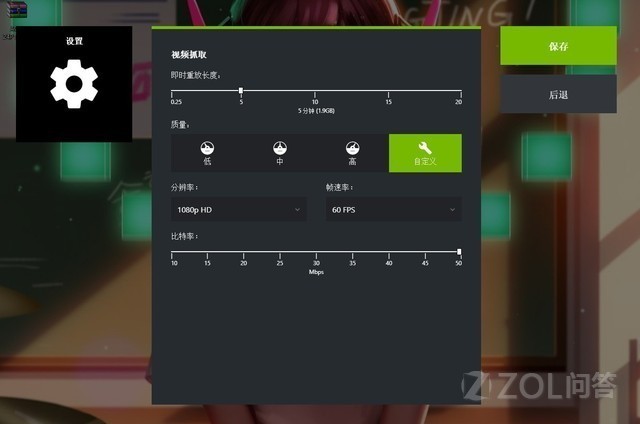
Enable the highlight capture function in the game
The biggest difference between Shadowplay and other screen recording software is that it has the function of recording and playing back highlights. For example, in the game "Jedi Survival", many of the exciting operations and kills are random. Players only need to start capturing highlights in the settings summary, and Shadowplay will automatically identify and record every exciting moment.